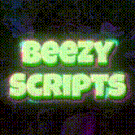-
Who's Online 60 Members, 0 Anonymous, 91 Guests (See full list)
- Zawy
- Prime
- Y0YamaS0Fat
- Bloodsheep
- jens19963
- jonny dry
- bezz182
- huphup
- bigjoe420420
- BeansSideGal
- LeviLou
- Spectralxd
- RS Gold Sales
- MaximusPrimo
- totto42
- mastydog1
- RuneTuned
- Gilles123
- ruuku
- JoeShmoe123
- Hiiro
- DreamyYahz
- camelCase
- Ryaan96
- dazeblanks
- MrV
- romanbanan
- Wagglefoot
- Yoyobama
- PvM Piipoka
- sawtest
- aortega3
- loudpack5000
- sharpy088
- Lestawiz
- Hans Zimmer
- dicson1234
- demoyo
- Yavar0631
- whodey859
- netoxr2000
- Ripped bruh
- tsizzle98
- Guzhdcu
- Tylahfoo
- KarelG
- Scribblers
- jsn95
- Archived
- elias99
- coreylowery12
- wein3r
- baghdadi
- Its Wimbi
- DoesitWork
- wamiqag
- Terminator94
- mizo320
- kittycatadin
- Jermis24
-
Previously active
- Ghxst Gold
- Zawy
- Prime
- Bloodsheep
- Yoyobama
- jonny dry
- Chinoxl
- huphup
- BeansSideGal
- LeviLou
- RS Gold Sales
- totto42
- MaximusPrimo
- bigjoe420420
- Spectralxd
- ruuku
- Gilles123
- JoeShmoe123
- mastydog1
- RuneTuned
- Ryaan96
- MrV
- romanbanan
- Wagglefoot
- DreamyYahz
- lazyman99
- PvM Piipoka
- dazeblanks
- sawtest
- camelCase
- aortega3
- sharpy088
- loudpack5000
- NirvanaChaos
- dicson1234
- Yavar0631
- demoyo
- Hiiro
- netoxr2000
- Hans Zimmer
- BigTimeHELLO
- tsizzle98
- Ripped bruh
- Y0YamaS0Fat
- Tylahfoo
- Scribblers
- jsn95
- Archived
- elias99
- coreylowery12
- wein3r
- Josef101
- KarelG
- DoesitWork
- wamiqag
- Guzhdcu
- baghdadi
- CREEDBOT123
- Its Wimbi
- mizo320
- xanax187
- kittycatadin
- Jermis24
- Hallofdoomx
- warrosesrs
- supermrcb
- blurz07
- bezz182
- Rezelion
- ImRichAsFk
- mr smith_papa
- 28edhoaic89a
- egedhilqvlofu
- letsbotcg
- SiberDream
- Lestawiz
- Savoura1
- batman234
- FuryShark
- Batocie
- Trueamatie
- Terminator94
- csnow97
- jens19963
- qbots
- flagpole701
- KillerKing
- Quika
- BigFatPuss
- sameron
- n o o I3
- autixm
- threats4545
- NattereDanny
- bartman5393
- propan2ol
- whodey859
- bigfug
- iliantje93
- Mornings

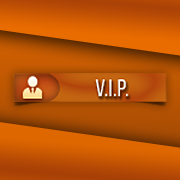









.thumb.jpeg.9d37113eca0305cf4b53d6eede8f852d.jpeg)