-
Who's Online 54 Members, 0 Anonymous, 158 Guests (See full list)
- eirik2001
- HeerlijkeHeer
- JebBushFan
- yumekoi1231
- egedhilqvlofu
- alexander9494
- Zawy
- flagpole701
- Kuratiraisk
- iTenchi
- Slapaf
- Nesterwork
- gekz
- OdinGSD
- Dream4uall
- siiiy u g
- TurboEmpa
- BongLife
- bojo10
- Emillick
- jkrh2
- Randum
- scapesosa
- Meliam
- zyphx
- bari95
- camelCase
- SubCZ
- silhelmusss
- azx000
- magickman3
- 0ToHERO420
- Chalava
- Brocsk219
- sambosajubin
- lammas
- Ruh Roh raggy
- Englishstaffy
- aTHEM
- NirvanaChaos
- jooooook88
- sambusaAloo
- Iron Sentinel
- kylejosh2
- juggylover
- Ghxst Gold
- youmaddbroooo
- Ghostyy
- deathmatch
- NaySleep
- bezz182
- feld
- hussainoo_10
- ProxyStore
-
Previously active
- jake239
- eirik2001
- Zawy
- JebBushFan
- HeerlijkeHeer
- yumekoi1231
- flagpole701
- iTenchi
- alexander9494
- egedhilqvlofu
- Slapaf
- Kuratiraisk
- gekz
- OdinGSD
- Nesterwork
- Dream4uall
- siiiy u g
- bojo10
- jkrh2
- BongLife
- TurboEmpa
- Emillick
- scapesosa
- Randum
- callido55
- camelCase
- bari95
- SubCZ
- silhelmusss
- magickman3
- zyphx
- azx000
- Brocsk219
- Chalava
- sambosajubin
- Ruh Roh raggy
- Meliam
- Englishstaffy
- matsu
- NirvanaChaos
- jooooook88
- aTHEM
- sambusaAloo
- Iron Sentinel
- kylejosh2
- juggylover
- lammas
- 0ToHERO420
- Ghxst Gold
- Ghostyy
- youmaddbroooo
- deathmatch
- NaySleep
- glorification
- bezz182
- Pengu
- feld
- ProxyStore
- hussainoo_10
- Gains
- kramnik
- Antisita
- osrsgold
- Hucci
- Rogaty
- sheeshh222
- 86015866
- hello beauty
- jefr191092
- Riskybot690
- KoodiKalu
- vvvvvv
- MrMapache
- jesuz95
- jippie2801
- n0r3turn
- adamb415
- sadbager69
- Wiseluminan
- roi_shadow
- baited
- UserNTG
- Bartdabom
- fatebob
- Trylle
- BigSean0
- micherize
- Pitt
- LADY VALAERYS
- dreambotter43
- Batty996
- ninjabadger
- spaydez1
- piski
- bibabotter1
- Turner24
- Elfas von Pa
- LiveIt
- weirdo2025
- Wick3d

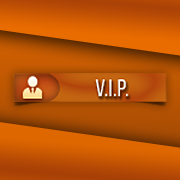









.thumb.jpeg.9d37113eca0305cf4b53d6eede8f852d.jpeg)

