-
Who's Online 75 Members, 0 Anonymous, 151 Guests (See full list)
- fumar
- Ghxst Gold
- Samag
- loumanwhoelse
- adacar44
- dramabot
- Nesti96
- RiotNeeko
- Luminareous
- autixm
- DanielPC
- Zawy
- kramnik
- osrssrrwgg
- Vistas
- gecq53
- manhunter
- Subversic
- metalrage56
- kadz
- day dream
- White Monster
- illfindyou420
- Rsajs
- Baileykid
- Hans Zimmer
- thzin
- p w n s
- MikeN95
- Dogbyte
- sainzlol
- runkku
- Meteorite
- sertihor
- galvansboss
- BaldyHagrid
- milos163163
- Daniloggg
- heftybotter
- devias
- chiken123
- Bobbyosrs
- asiner1337
- laistmawast
- Verda
- kazimkazim
- clos1020
- Lestawiz
- hiranpatel199
- svensson
- imr infamos
- Imperium
- cmhj
- david_alexand
- camelCase
- justinforton7
- estacioneprai
- JDRS
- harry180894
- BlondTravolta
- Andyh101
- fwaygo
- nimby
- steffenftw123
- mallabu60123
- Samuel213132
- mastydog1
- Boriswow
- ronniong
- Hernancitoto
- Mammon616
- jordidp
- Donderdag419
- notlago
- xxgoatx1
-
Previously active
- loumanwhoelse
- Nesti96
- RiotNeeko
- Luminareous
- adacar44
- TanteKaethe
- Samag
- autixm
- dramabot
- fumar
- osrssrrwgg
- Vistas
- kramnik
- DanielPC
- Zawy
- manhunter
- metalrage56
- day dream
- Subversic
- kadz
- illfindyou420
- gecq53
- Python
- Rsajs
- Crackk
- Hans Zimmer
- White Monster
- p w n s
- Dogbyte
- sainzlol
- runkku
- MikeN95
- Meteorite
- galvansboss
- sertihor
- BaldyHagrid
- Baileykid
- milos163163
- Daniloggg
- thzin
- Ghxst Gold
- heftybotter
- devias
- Bobbyosrs
- asiner1337
- Imperium
- imr infamos
- laistmawast
- kazimkazim
- Lestawiz
- hiranpatel199
- Verda
- svensson
- camelCase
- david_alexand
- cmhj
- chiken123
- MenaceKC
- clos1020
- estacioneprai
- justinforton7
- harry180894
- JDRS
- BlondTravolta
- fwaygo
- Andyh101
- steffenftw123
- mastydog1
- nimby
- Boriswow
- ronniong
- mallabu60123
- Hernancitoto
- Mammon616
- jordidp
- notlago
- Donderdag419
- xxgoatx1
- roklobster315
- Tarmors
- ZousM3mz
- Samuel213132
- reeves18789
- azdreamer
- AYLAKILL
- Brmo0108
- MustardTaco4
- Scott1231231
- sardar6uj
- vygisatvazeva
- imjustsalty
- shammass khan
- Tomas
- Etienne
- Tylahfoo
- SacradesTheSi
- ranglesschap
- hallokes
- afe2020
- heygreenbot

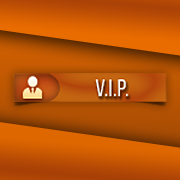







.thumb.jpeg.9d37113eca0305cf4b53d6eede8f852d.jpeg)


