-
Who's Online 57 Members, 0 Anonymous, 139 Guests (See full list)
- bramnys
- Calculator99
- yungskibidi
- Hashtag
- deadking
- Wico
- Wagglefoot
- Monomanga
- Rayhaan
- 0ToHERO420
- camelCase
- stenep
- beef333
- i r0b L
- Tockuru
- destros
- BonziBuddy
- Zawy
- nkl181
- wooperdooper
- eirik2001
- Jez00
- NecroZaid97
- kids on molly
- twanlee
- youngmetro
- l4mb0
- sheeshh222
- BongLife
- magickman3
- Donderdag419
- Pitt
- Gains
- Judge99
- Heisenberg420
- george050
- arjuna112
- wezwilliams98
- zogberg
- sexyouass
- tinny
- z0pf
- Rickyos91
- back2rs2025
- n3edname
- coreyy
- fate1337
- blurz07
- Ghxst Gold
- RS Gold Sales
- Nilats
- mistercake
- Iacapela
- AsianxPanda
- Wick3d
- SpanScape
- kok556
-
Previously active
- deadking
- Wico
- yungskibidi
- Hashtag
- Wagglefoot
- Monomanga
- Calculator99
- 0ToHERO420
- Rayhaan
- Tockuru
- i r0b L
- destros
- BonziBuddy
- beef333
- nkl181
- stenep
- wooperdooper
- camelCase
- eirik2001
- Jez00
- NecroZaid97
- kids on molly
- bramnys
- twanlee
- sheeshh222
- Rickyos91
- youngmetro
- BongLife
- magickman3
- l4mb0
- Heisenberg420
- Donderdag419
- Pitt
- arjuna112
- wezwilliams98
- george050
- zogberg
- Judge99
- tinny
- z0pf
- sexyouass
- n3edname
- coreyy
- back2rs2025
- Kakamax1231
- TyeMez
- fate1337
- blurz07
- tikterd
- Ghxst Gold
- Nilats
- RS Gold Sales
- Sokeripala
- mistercake
- Gains
- Iacapela
- SpanScape
- AsianxPanda
- Wick3d
- kok556
- mojo222
- ruuku
- HeerlijkeHeer
- thelordm
- Pv1Dk
- Zawy
- mirko2000
- albinp123
- Emiel96
- Gilles123
- r0sswrld
- crushmerch
- omenskill
- Brie
- Aeglen
- mirakuruuu
- joethehoe
- kaspe123
- Thekingboss12
- DragonDogma
- Jermis24
- Satsouris
- Potent NR
- Rharris1031
- oh_my_goth
- Kakrocs
- ninjabadger
- garage22
- carlo340
- Eskreet
- Swanny
- polobinton
- hello beauty
- NaySleep
- KlugaS6
- FuffioSlayer
- eugenius
- Jackydan19990
- RealHope
- iTenchi

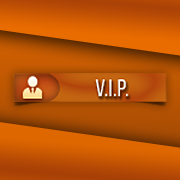









.thumb.jpeg.9d37113eca0305cf4b53d6eede8f852d.jpeg)

