-
Who's Online 45 Members, 0 Anonymous, 122 Guests (See full list)
- mshotkill
- RubberDuck123
- Malgus69
- comhereg
- sheeshh222
- Edwardruns22
- camelCase
- Chrispaul
- rc003
- Apulz1337
- Hashtag
- xam
- Zawy
- mr dinerox
- lm5555
- zoltan
- fwaygo
- Ntelioo
- Cynka
- glizzyJ
- fodiyop901
- mochigumanl
- partyskeleton
- BeansSideGal
- Karst
- cmhj
- liaam99
- louski94
- ItsDefiled
- tplivewire
- Gains
- bezz182
- SimpsonWalds
- Chop Block
- Scoobydoo14
- Artreaus
- cakez123
- botter2222
- gekz
- Justbacon33
- DonLake
- thejordan323
- Eskreet
- aortega3
- YuriPanda
-
Previously active
- mshotkill
- Malgus69
- RubberDuck123
- sheeshh222
- Edwardruns22
- rc003
- Chrispaul
- Apulz1337
- xam
- comhereg
- Zawy
- mr dinerox
- zoltan
- lm5555
- Hashtag
- fwaygo
- camelCase
- Ntelioo
- Cynka
- glizzyJ
- fodiyop901
- The0p
- mochigumanl
- BeansSideGal
- cmhj
- louski94
- liaam99
- partyskeleton
- ItsDefiled
- tplivewire
- HAXZIN
- bezz182
- Gains
- Justbacon33
- SimpsonWalds
- Karst
- Artreaus
- cakez123
- botter2222
- gekz
- Scoobydoo14
- thejordan323
- Chop Block
- aortega3
- xiang8996
- YuriPanda
- Eskreet
- vex246
- learntospeel
- exiige
- zakazaks
- Boom760
- jiang135
- kalviniscool
- dvamain
- JZ Chaser
- channingtatyu
- Zunaacx3
- bogunas
- rattuspala
- DonLake
- Randum
- Lu Qa
- eternal_rage
- fiercedude
- obadias
- Hickerooni
- Chalant
- Astronomy8677
- itskismet
- Heisenberg420
- jamiel rasul
- 300696
- HiddenLolzOG
- d_dog99
- link12
- pie eater 215
- Playstyle
- mistajo
- Norrien
- opakuuh
- Sleepyh
- bedshaped1
- JewishFrosty
- thezguy
- carlo340
- venomiized
- oh_my_goth
- BigFatPuss
- apexiz
- masterian
- Monomanga
- mallabu60123
- Blankyblank
- Mackam8
- Emillick
- ali813
- WhatDo
- ezpk9
- mclundy

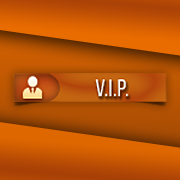







.thumb.jpeg.9d37113eca0305cf4b53d6eede8f852d.jpeg)


