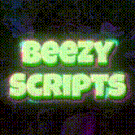-
Who's Online 62 Members, 0 Anonymous, 81 Guests (See full list)
- Bigjett154
- alex2342
- Mikeman22
- Gains
- hekk22
-
mrgoose - lunalitylyra
- ateya
- learntospeel
- ThePogga
- Zawy
- Prime
- flagpole701
- BuggarS
- Its Wimbi
- sworley474
- camelCase
- Eragan
- Jaggo1
- magickman3
- Ripped bruh
- s8nick
- vistrah
- Swando
- mitsuki
- joethehoe
- kelk
- jdm210493
- DarkCube
- OhNoItsDaddy
- MaikelDorien
- deelee
- aprimal
- nicebot
- dede1
- NirvanaChaos
- GreenAgent500
- Playstyle
- mexican
- Abudabis
- tying4192
- SoloBoosts
- bluelion1
- msemtex
- banzku
- Kiwiszn
- sparkcs24
- wuthering
- ArrowTHK
- Z1NLoki
- slashkeel
- chanchappy
- keoke
- honden95
- DABERBOT
- fugz
- TheStormer
- oxbo1
- EazyE1618
- Hugefatpigs
- TakeRisksAP
- Jigar2024
-
Previously active
- Powerade21
- flagpole701
- Bigjett154
- alex2342
- hekk22
- lunalitylyra
- learntospeel
- Zawy
- ThePogga
- Mikeman22
- NeverBackDown
- Prime
- Its Wimbi
- BuggarS
- camelCase
- magickman3
- Eragan
- vistrah
- ateya
- Jaggo1
- Swando
- mitsuki
- jdm210493
- joethehoe
- Ripped bruh
- sworley474
- kelk
- s8nick
- DarkCube
- OhNoItsDaddy
- aprimal
- nicebot
- MaikelDorien
- dede1
- deelee
- NirvanaChaos
- GreenAgent500
- Playstyle
- tying4192
- SoloBoosts
- Abudabis
- mexican
- Gains
- jonothangg
- bluelion1
- msemtex
- banzku
- Kiwiszn
- ishowbaps
- pizzaboy42
- sparkcs24
- wuthering
- Z1NLoki
- ArrowTHK
- bottomfeeder0
- chanchappy
- alexios1
- slashkeel
- honden95
- keoke
- fugz
- TheStormer
- oxbo1
- DABERBOT
- EazyE1618
- TakeRisksAP
- Hugefatpigs
- Jigar2024
- cakez123
- Bordem
- The Chopper
- milos163163
- monteruske
- shawn1234
- dhdhdhdh
- NotABotter122
- GamersGodly12
- uwu please
- Lamperi
- Unusual
- vim
- seninas
- kolohin313
- Omen0909
- Ricks7
- TheSaint
- pistolpete510
- TigeB
- ImMfrozz
- propan2ol
- jackywatson36
- hackor
- jiang135
- uknowman93
- Agile Life
- goodboy424
- xam
- SamHam
- YubelScroll
- bojo10

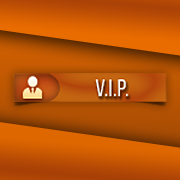







.thumb.jpeg.69190878c26b7f46564260da72cfd644.jpeg)