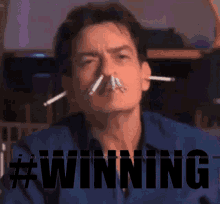-
Who's Online 110 Members, 0 Anonymous, 108 Guests (See full list)
- Serizawa22
- stepping in
- Drunkness
- aklazs
- ArrowTHK
- prettyexcited
- frogXfrog
- ookybooky
- jawax96
- Botter4Lyfe77
- haloasc
- iben123
- Whitedotsdie
- sap88
- 1263
- nerdalting721
- Spectralxd
- Nilats
- jorman111
- BeansSideGal
- mrstr30
- Dr Garth
- Zawy
- rodrigz
- arsenalboy59
- tutan321
- GZero
- ecole
- sampi
- PolarisLesty
- uCat
- Hans Zimmer
- vikindio
- SubaruWREKT
- kour
- mallabu60123
- krulsn0r
- kolohin313
- d13d13
- iso2389
- dbp
- arcanoswr
- Doxyx
- izbram
- Albert33
- Lv94Magikarp
- ItsTack
- gim tarrifs
- Turner24
- plebi
- rockstarman23
- groovytone
- tplivewire
- Hahah84
- leebert14
- Solar_Mech
- blovia
- Dedo
- OKIS
- pompe9991
- iDesign
- uqandax
- vygisatvazeva
- OSRSadventure
- hooogle
- Kyoushiro
- muntiii94
- BigDongMcgee
- wicker558
- Mydogsaysbark
- tenshu1
- Big Janitor
- Mojers
- elbot12
- TheStormer
- ghosthugo
- Dubskii
- Pandemic
- hailmein121
- kontempt
- flipper24
- camelCase
- xhindxxx
- Toxic Smile
- Jrlucas
- beef156
- vergalz
- Brie
- bumbadon
- bergomi999
- embouh
- daedalus123
- yaboyhoodz
- syviis
- wuppiboy9
- Aeglen
- clayyton
- D Bolter
- thebibski
- MarxistPuppet
- veteran4real
- Raphy
- Crackk
- Glock 17
- FuryShark
- bronziesmurf
- MuleMan
- cadokid
- Z0MBIEAXE
- mantester0474
-
Previously active
- GZero
- stepping in
- aklazs
- ArrowTHK
- Serizawa22
- ookybooky
- frogXfrog
- haloasc
- Drunkness
- iben123
- jawax96
- Whitedotsdie
- 1263
- Botter4Lyfe77
- sap88
- nerdalting721
- Spectralxd
- prettyexcited
- Nilats
- DILLKB
- jorman111
- BeansSideGal
- mrstr30
- Lestawiz
- rodrigz
- Zawy
- leebert14
- tutan321
- Dr Garth
- Emiel96
- ecole
- arsenalboy59
- PolarisLesty
- uCat
- vikindio
- kour
- mallabu60123
- Hans Zimmer
- d13d13
- krulsn0r
- dbp
- Doxyx
- arcanoswr
- izbram
- iso2389
- gim tarrifs
- kolohin313
- ItsTack
- plebi
- rockstarman23
- groovytone
- tplivewire
- Hahah84
- Albert33
- Dedo
- blovia
- Solar_Mech
- Kyoushiro
- Turner24
- pompe9991
- sampi
- Dorieus
- OKIS
- OSRSadventure
- iDesign
- vygisatvazeva
- muntiii94
- uqandax
- BigDongMcgee
- Mydogsaysbark
- tenshu1
- wicker558
- dodik228
- Big Janitor
- Mojers
- TheStormer
- ghosthugo
- elbot12
- Pandemic
- Dubskii
- camelCase
- xhindxxx
- flipper24
- SubaruWREKT
- kontempt
- Vaakko
- Toxic Smile
- Jrlucas
- beef156
- vergalz
- Brie
- bumbadon
- embouh
- daedalus123
- yaboyhoodz
- hailmein121
- syviis
- clayyton
- Aeglen
- D Bolter

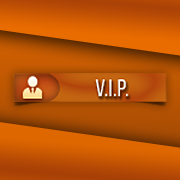








.thumb.jpeg.9d37113eca0305cf4b53d6eede8f852d.jpeg)