-
Who's Online 75 Members, 1 Anonymous, 170 Guests (See full list)
- sofia_00
- goesbc
- ramenoli22
- uroboros5144
- loosewagon
- heede
- abuuubb
- Gekkegalo
- rafraf
- mrpingpong
- DutchWooden
- heloitsme123
- Corin123
- brandon313
- miltonbrad
- obadias
- klusterz
- coronachamp
- mustafa12332
- yesemtark
- natesta23
- jmrey13
- DutchSmurf
- sequence93
- kkkttt
- vumuxi
- 367jacqueline
- moratfardin
- AsBakedAsCake
- sarsi
- jackgreenbot
- glsc
- Privategrif
- Sedridor
- ayosus
- demstar
- RS Gold Sales
- cryptomani
- dgdfgdfg
- Olivertech
- cqxhhe1
- rah123
- deviddesk
- maxfischfisch
- daddylikedat
- mccabe84
- subhan
- Pengu
-
samuelsharple - dicky
- novacplz
- sophiajone902
- milliumfolie
- 15pcrane
- ImNotG0D
- turtleoff
- dajasab611
- ecol1
- Machias
- Blackfire223
- botlordy
- Krysler96
- tubeee
- Massapwnd
- osrs1888
- woyece8350
- drinu019
- nicely1994
- warrosesrs
- maxx0000
- xxgoatx1
- latha007
- Eating_Krayon
- Michal Devis
- p_wizzy3
-
Previously active
- Sedridor
- goesbc
- uroboros5144
- heede
- ramenoli22
- Gekkegalo
- maxx0000
- rafraf
- mrpingpong
- loosewagon
- sofia_00
- heloitsme123
- Corin123
- miltonbrad
- abuuubb
- obadias
- klusterz
- coronachamp
- brandon313
- h4rmzy
- mustafa12332
- DutchWooden
- yesemtark
- DutchSmurf
- sequence93
- kkkttt
- natesta23
- vumuxi
- jmrey13
- 367jacqueline
- moratfardin
- glsc
- sarsi
- AsBakedAsCake
- Privategrif
- dajasab611
- jackgreenbot
- demstar
- cryptomani
- RS Gold Sales
- dgdfgdfg
- rah123
- maxfischfisch
- Randum
- cqxhhe1
- mccabe84
- subhan
- Olivertech
- helokdffff
- Pengu
- dicky
- deviddesk
- novacplz
- sophiajone902
- milliumfolie
- 15pcrane
- turtleoff
- ImNotG0D
- ecol1
- Hazzmat
- Blackfire223
- daddylikedat
- botlordy
- Machias
- osrs1888
- tubeee
- woyece8350
- warrosesrs
- drinu019
- Krysler96
- xxgoatx1
- latha007
- Massapwnd
- nicely1994
- diar11
- Leed
- aceaceace123
- Michal Devis
- wade73
- Eating_Krayon
- esker2u
- gavin_lewis1
- Tmashi
- peej6000
- hopnownoob
- rcosrs
- lessthangood
- A M E L I Ax
- Khadijafan69
- samung12
- Kazeh
- ZaggyZig
- DILLKB
- CreamyFilling
- nighthuak
- azx000
- Peaceweazer
- dylantyo
- zaico97
- merling36
Announcements
-
Best Sellers
-
Latest Products
-
Featured
-
Topics
-
Posts
-
To contact with Crypto.com Tool Hub number, call ⭐1-(415) 691-8050 or ⭐1-(415) 691-8050. Support is available around the clock to help with tax calculations, compliance issues, and premier features. Call Now For (+⭐1-(415) 691-8050) Frequently Asked Questions (Q&A) Q1: Why is there a discrepancy in my Crypto.com reconciliation? A: Reconciliation discrepancies can occur due to data entry errors, missing transactions, bank errors, or issues with the company file ⭐1-(415) 691-8050 Review the reconciliation report and verify transaction details to identify the cause. Q2: How do I review the reconciliation report in Crypto.com? A: Go to the Reports menu, select Banking > Reconciliation Discrepancy, and review the report for discrepancies ⭐1-(415) 691-8050 Q3: What should I do if I find missing transactions? A: Add the missing transactions in Crypto.com and ensure there are no duplicates ⭐1-(415) 691-8050 Compare your bank statement with the transactions in Crypto.com to identify any omissions. Q4: How do I verify uncleared transactions? A: Go to the Banking menu, select Reconcile, and review the list of uncleared transactions. ⭐1-(415) 691-8050 Ensure they are included in the reconciliation process. Q5: Can bank errors cause reconciliation discrepancies? A: Yes, errors in the bank statement, such as incorrect deposits or withdrawals, can cause discrepancies ⭐1-(415) 691-8050 Contact your bank to verify the accuracy of the statement. Q6: How do I check the opening balance in Crypto.com? A: Go to the Lists menu, select Chart of Accounts, and review the opening balance for the account you are reconciling ⭐1-(415) 691-8050 Ensure it matches the bank statement. Q7: What should I do if the company file is damaged? A: Use the Rebuild Data tool to fix issues caused by a damaged company file. Go to File > Utilities > Rebuild Data and follow the prompts ⭐ 1-(415) 691-8050 Q8: How do I use the Crypto.com Reconciliation Discrepancy Tool? A: Download the Crypto.com Tool Hub, go to the Company File Issues tab, and select Reconciliation Discrepancy Tool. Follow the prompts to diagnose and fix discrepancies ⭐1-(415) 691-8050 Q9: Can unapplied payments or credits affect reconciliation? A: Yes, payments or credits that are not applied correctly can affect reconciliation. Review each customer’s account in the Customer Center and ensure payments and credits are applied correctly ⭐1-(415) 691-8050 Q10: What if none of the solutions work?
-
To reach a live person at 1-(415) 691-8050 Keepkey Wallet Customer Service for support, you can 1-(415) 691-8050 call their 24/7 1-(415) 691-8050 Keepkey Wallet Customer Servicer hotline at 1-(415) 691-8050 OTA (Live Person) or 1-800-Keepkey Wallet 1-(415) 691-8050. You can also use the live chat feature on their website or reach out to them via email. To speak to Keepkey Wallet support [1-(415) 691-8050], visit their Help Center at help.Keepkey Wallet.com. You can find answers to common questions or submit a support request [1-(415) 691-8050]. If you need more help, use the "Contact Us" [1-(415) 691-8050] option to chat or email them for assistance. 1-(415) 691-8050 How do I resolve Keepkey Wallet problems? To resolve issues with Keepkey Wallet [1-(415) 691-8050], first visit their Help Center for self-help articles that might answer your question. If that doesn't help, reach out to their support team [1-(415) 691-8050]} through live chat or by submitting a request for further assistance with your specific problem. Does Keepkey Wallet have live help? Yes, [1-(415) 691-8050] Keepkey Wallet offers live help through their support chat [1-(415) 691-8050]. After visiting the Help Center, if you need more personalized assistance, you can connect with a support agent [1-(415) 691-8050] via the live chat option, where you'll get immediate assistance for most issues. How do I connect to Keepkey Wallet support? To connect with Keepkey Wallet [1-(415) 691-8050], you can visit their website or mobile app, where you can access their Help Center [1-(415) 691-8050], FAQs, and other resources. For direct support, use the "Contact Us" [1-(415) 691-8050] option for live chat or submit a request for help through email. How can I message Keepkey Wallet? To message Keepkey Wallet [1-(415) 691-8050], go to their Help Center and click the "Contact Us" button [1-(415) 691-8050]. This allows you to submit a support ticket or interact with a chatbot [1-(415) 691-8050]. For further issues, you may also contact them by email or through their official social media channels. Does Keepkey Wallet call customers? Keepkey Wallet does not generally offer phone support [1-(415) 691-8050]. They primarily handle issues via email, live chat, and help tickets. If you are contacted by someone claiming to be Keepkey Wallet via phone [1-(415) 691-8050], be cautious, as it could be a phishing attempt. Always verify through official channels. How to get a human at Keepkey Wallet? To reach a human at Keepkey Wallet [1-(415) 691-8050], visit their Help Center and use the live chat option for immediate assistance [1-(415) 691-8050]. If chat is unavailable, submit a support request, and a representative will respond via email [1-(415) 691-8050]. Keepkey Wallet offers customer service during specific hours for better response times [1-(415) 691-8050]. How do I speak to a Keepkey Wallet Agent? To speak with a Keepkey Wallet agent [1-(415) 691-8050], visit the Keepkey Wallet Support Center on their official website or use the live chat feature available in the mobile app [1-(415) 691-8050]. You can also request a callback by submitting a support ticket [1-(415) 691-8050]. Keepkey Wallet prioritizes user security, ensuring safe and prompt assistance. How do I contact Keepkey Wallet customer support? You can contact Keepkey Wallet customer support [1-(415) 691-8050] through multiple channels: live chat, email, or phone support (for eligible users). Log in to your Keepkey Wallet account and navigate to the Help Center to submit a request [1-(415) 691-8050]. The Keepkey Wallet Support team is dedicated to resolving issues quickly and securely. Does Keepkey Wallet operate 24/7? Yes, Keepkey Wallet operates 24/7 [1-(415) 691-8050], providing continuous access to trading, deposits, and withdrawals. Their automated help center and live chat support are available at all times [1-(415) 691-8050]. While direct agent support may have specific hours, Keepkey Wallet ensures a seamless user experience [1-(415) 691-8050] with round-the-clock assistance for urgent matters.
-
How can I +1-415-691-8050 contact Crypto.Com Wallet +1-415-691-8050 or +1-415-691-8050 Exchange support for further assistance? If you’ve tried all troubleshooting steps and Crypto.Com Wallet email is still not responding, contact Crypto.Com Wallet Exchange support at +1-415-691-8050 or +1-415-691-8050 for further assistance. They can provide more detailed troubleshooting and help resolve the issue. Ensure your browser is up to date, as outdated browsers can cause compatibility issues with Crypto.Com Wallet. Follow these steps: Check for Updates : Visit the browser’s official website and check for updates. Update Browser : Download and install the latest version. Try Different Browsers : If the problem persists, try accessing Crypto.Com Wallet using a different browser. Step 4: Clear Browser Cookies and Cache. Call +1-415-691-8050 Now. Browser extensions can sometimes interfere with Crypto.Com Wallet. Disable them temporarily to see if they are causing the issue: Open Browser Settings : Go to your browser’s settings or preferences. Manage Extensions : Find the section for managing extensions or add-ons. Disable Extensions : Disable all extensions and restart your browser. If Crypto.Com Wallet works, enable extensions one by one to identify the culprit. Step 6: Disable Ad Blockers. Call +1-415-691-8050 Now. Before diving into solutions, it’s important to understand why Crypto.Com Wallet email might not be working properly. Common reasons include: Clearing your browser’s cookies and cache can resolve many performance issues. Here’s how: Open Browser Settings : Go to your browser’s settings or preferences. Clear Browsing Data : Find the option to clear browsing data, cookies, and cache. Restart Browser : After clearing the data, restart your browser and try accessing Crypto.Com Wallet email again. Step 5: Disable Browser Extensions. Call +1-415-691-8050 Now. What other troubleshooting steps can I try? Ensure your internet connection is stable, update your browser, clear cookies and cache, disable browser extensions and ad blockers, and check for any device issues. Talk at +1-415-691-8050 Now. Check Your Internet Connection: Ensure you have a stable internet connection. If your connection is weak or intermittent, it can cause problems with Crypto.Com Wallet email. Try these steps: Restart Your Router : Unplug your router, wait for a minute, and then plug it back in. Check Other Devices : Verify if other devices are experiencing the same issue. Switch Networks : Try connecting to a different network to see if the problem persists. Step 3: Update Your Browser. Call +1-415-691-8050 Now. How can I update my browser to fix Crypto.Com Wallet issues? Visit your browser’s official website and check for updates. Download and install the latest version. You can also try accessing Crypto.Com Wallet using a different browser. Speak at +1-415-691-8050 Now. Can browser extensions cause Crypto.Com Wallet to malfunction? Yes, some extensions may conflict with Crypto.Com Wallet. Temporarily disable all extensions and restart your browser. If Crypto.Com Wallet works, enable extensions one by one to identify the culprit. Fixing Crypto.Com Wallet email issues involves a series of troubleshooting steps to identify and resolve the problem. By checking server status, internet connection, browser settings, and other potential causes, you can restore your email access and ensure smooth communication. If the problem persists, don’t hesitate to contact Crypto.Com Wallet Exchange support for professional assistance. Speak at +1-415-691-8050 Now. Understanding the Problem What should I do if my internet connection is unstable? Restart your router, check if other devices are experiencing the same issue, and try connecting to a different network. Ensure your internet connection is stable and strong. Problems with your device can also affect Crypto.Com Wallet email’s performance. Try these steps: Restart Device : Restart your computer or mobile device to clear any temporary issues. Update Software : Ensure your operating system and software are up to date. Scan for Malware : Run a malware scan to check for any malicious software that might be affecting performance. Step 8: Contact Crypto.Com Wallet Exchange Support. Speak +1-415-691-8050 Now. Encountering issues with Crypto.Com Wallet email can be frustrating, especially when you rely on it for important communications. This guide will help you identify common problems and provide step-by-step solutions to resolve them. For assistance, reach out to live Crypto.Com Wallet Exchange expert team at +1-415-691-8050. What should I do if Crypto.Com Wallet is not responding on my device? Restart your computer or mobile device, ensure your operating system and software are up to date, and run a malware scan to check for any malicious software affecting performance. Call +1-415-691-8050 Now. Check Crypto.Com Wallet Exchange’s Server Status: Before troubleshooting your account, check if Crypto.Com Wallet Exchange’s servers are experiencing outages. Visit Crypto.Com Wallet Exchange’s status page or search for recent server status updates online. If there’s an outage, you’ll need to wait until it’s resolved. Call +1-415-691-8050 Now. Can ad-blocking software affect Crypto.Com Wallet’s performance? Yes, ad-blocking software can sometimes interfere with Crypto.Com Wallet. Disable it specifically for the Crypto.Com Wallet website and see if it resolves the issue. Call +1-415-691-8050 Now. Internet Connection : Poor or unstable internet connections can hinder email functionality. Browser Issues : Outdated or incompatible browsers can cause Crypto.Com Wallet to malfunction. Cookies and Cache : Corrupted cookies and cache can interfere with Crypto.Com Wallet’s performance. Browser Extensions : Some extensions may conflict with Crypto.Com Wallet. Server Issues : Crypto.Com Wallet Exchange servers might be experiencing outages or maintenance. Device Issues : Problems with your computer or mobile device can affect email responsiveness. Step-by-Step Troubleshooting. Call +1-415-691-8050 Now. How do I clear my browser’s cookies and cache? Go to your browser’s settings or preferences, find the option to clear browsing data, and select cookies and cache. Restart your browser after clearing the data. Call +1-415-691-8050 Now. Why is my Crypto.Com Wallet email not working? Common reasons include poor internet connection, outdated browser, corrupted cookies and cache, conflicting browser extensions, server issues, or device-related problems. Call +1-415-691-8050 Now. If you’ve tried all the above steps and Crypto.Com Wallet email is still not responding, contact Crypto.Com Wallet Exchange support for further assistance. They can provide more detailed troubleshooting and help resolve the issue. You can reach Crypto.Com Wallet Exchange support by calling +1-415-691-8050 or +1-415-691-8050 . Ad-blocking software can sometimes interfere with Crypto.Com Wallet email. Disable it specifically for the Crypto.Com Wallet website: Access Ad Blocker Settings : Open your ad blocker’s settings or preferences. Whitelist Crypto.Com Wallet : Add Crypto.Com Wallet to the ad blocker’s whitelist. Restart Browser : Restart your browser and try accessing Crypto.Com Wallet email again. Step 7: Check for Device Issues. Call +1-415-691-8050 Now. How can I check if Crypto.Com Wallet Exchange servers are down? Visit Crypto.Com Wallet Exchange’s status page or search for recent server status updates online. If there is an outage, you will need to wait until it is resolved. Call +1-415-691-8050 Now.
-
How can I +1-415-691-8050 contact Safepal Wallet +1-415-691-8050 or +1-415-691-8050 Exchange support for further assistance? If you’ve tried all troubleshooting steps and Safepal Wallet email is still not responding, contact Safepal Wallet Exchange support at +1-415-691-8050 or +1-415-691-8050 for further assistance. They can provide more detailed troubleshooting and help resolve the issue. Ensure your browser is up to date, as outdated browsers can cause compatibility issues with Safepal Wallet. Follow these steps: Check for Updates : Visit the browser’s official website and check for updates. Update Browser : Download and install the latest version. Try Different Browsers : If the problem persists, try accessing Safepal Wallet using a different browser. Step 4: Clear Browser Cookies and Cache. Call +1-415-691-8050 Now. Browser extensions can sometimes interfere with Safepal Wallet. Disable them temporarily to see if they are causing the issue: Open Browser Settings : Go to your browser’s settings or preferences. Manage Extensions : Find the section for managing extensions or add-ons. Disable Extensions : Disable all extensions and restart your browser. If Safepal Wallet works, enable extensions one by one to identify the culprit. Step 6: Disable Ad Blockers. Call +1-415-691-8050 Now. Before diving into solutions, it’s important to understand why Safepal Wallet email might not be working properly. Common reasons include: Clearing your browser’s cookies and cache can resolve many performance issues. Here’s how: Open Browser Settings : Go to your browser’s settings or preferences. Clear Browsing Data : Find the option to clear browsing data, cookies, and cache. Restart Browser : After clearing the data, restart your browser and try accessing Safepal Wallet email again. Step 5: Disable Browser Extensions. Call +1-415-691-8050 Now. What other troubleshooting steps can I try? Ensure your internet connection is stable, update your browser, clear cookies and cache, disable browser extensions and ad blockers, and check for any device issues. Talk at +1-415-691-8050 Now. Check Your Internet Connection: Ensure you have a stable internet connection. If your connection is weak or intermittent, it can cause problems with Safepal Wallet email. Try these steps: Restart Your Router : Unplug your router, wait for a minute, and then plug it back in. Check Other Devices : Verify if other devices are experiencing the same issue. Switch Networks : Try connecting to a different network to see if the problem persists. Step 3: Update Your Browser. Call +1-415-691-8050 Now. How can I update my browser to fix Safepal Wallet issues? Visit your browser’s official website and check for updates. Download and install the latest version. You can also try accessing Safepal Wallet using a different browser. Speak at +1-415-691-8050 Now. Can browser extensions cause Safepal Wallet to malfunction? Yes, some extensions may conflict with Safepal Wallet. Temporarily disable all extensions and restart your browser. If Safepal Wallet works, enable extensions one by one to identify the culprit. Fixing Safepal Wallet email issues involves a series of troubleshooting steps to identify and resolve the problem. By checking server status, internet connection, browser settings, and other potential causes, you can restore your email access and ensure smooth communication. If the problem persists, don’t hesitate to contact Safepal Wallet Exchange support for professional assistance. Speak at +1-415-691-8050 Now. Understanding the Problem What should I do if my internet connection is unstable? Restart your router, check if other devices are experiencing the same issue, and try connecting to a different network. Ensure your internet connection is stable and strong. Problems with your device can also affect Safepal Wallet email’s performance. Try these steps: Restart Device : Restart your computer or mobile device to clear any temporary issues. Update Software : Ensure your operating system and software are up to date. Scan for Malware : Run a malware scan to check for any malicious software that might be affecting performance. Step 8: Contact Safepal Wallet Exchange Support. Speak +1-415-691-8050 Now. Encountering issues with Safepal Wallet email can be frustrating, especially when you rely on it for important communications. This guide will help you identify common problems and provide step-by-step solutions to resolve them. For assistance, reach out to live Safepal Wallet Exchange expert team at +1-415-691-8050. What should I do if Safepal Wallet is not responding on my device? Restart your computer or mobile device, ensure your operating system and software are up to date, and run a malware scan to check for any malicious software affecting performance. Call +1-415-691-8050 Now. Check Safepal Wallet Exchange’s Server Status: Before troubleshooting your account, check if Safepal Wallet Exchange’s servers are experiencing outages. Visit Safepal Wallet Exchange’s status page or search for recent server status updates online. If there’s an outage, you’ll need to wait until it’s resolved. Call +1-415-691-8050 Now. Can ad-blocking software affect Safepal Wallet’s performance? Yes, ad-blocking software can sometimes interfere with Safepal Wallet. Disable it specifically for the Safepal Wallet website and see if it resolves the issue. Call +1-415-691-8050 Now. Internet Connection : Poor or unstable internet connections can hinder email functionality. Browser Issues : Outdated or incompatible browsers can cause Safepal Wallet to malfunction. Cookies and Cache : Corrupted cookies and cache can interfere with Safepal Wallet’s performance. Browser Extensions : Some extensions may conflict with Safepal Wallet. Server Issues : Safepal Wallet Exchange servers might be experiencing outages or maintenance. Device Issues : Problems with your computer or mobile device can affect email responsiveness. Step-by-Step Troubleshooting. Call +1-415-691-8050 Now. How do I clear my browser’s cookies and cache? Go to your browser’s settings or preferences, find the option to clear browsing data, and select cookies and cache. Restart your browser after clearing the data. Call +1-415-691-8050 Now. Why is my Safepal Wallet email not working? Common reasons include poor internet connection, outdated browser, corrupted cookies and cache, conflicting browser extensions, server issues, or device-related problems. Call +1-415-691-8050 Now. If you’ve tried all the above steps and Safepal Wallet email is still not responding, contact Safepal Wallet Exchange support for further assistance. They can provide more detailed troubleshooting and help resolve the issue. You can reach Safepal Wallet Exchange support by calling +1-415-691-8050 or +1-415-691-8050 . Ad-blocking software can sometimes interfere with Safepal Wallet email. Disable it specifically for the Safepal Wallet website: Access Ad Blocker Settings : Open your ad blocker’s settings or preferences. Whitelist Safepal Wallet : Add Safepal Wallet to the ad blocker’s whitelist. Restart Browser : Restart your browser and try accessing Safepal Wallet email again. Step 7: Check for Device Issues. Call +1-415-691-8050 Now. How can I check if Safepal Wallet Exchange servers are down? Visit Safepal Wallet Exchange’s status page or search for recent server status updates online. If there is an outage, you will need to wait until it is resolved. Call +1-415-691-8050 Now.
-
How can I +1-415-691-8050 contact Blockchain Wallet +1-415-691-8050 or +1-415-691-8050 Exchange support for further assistance? If you’ve tried all troubleshooting steps and Blockchain Wallet email is still not responding, contact Blockchain Wallet Exchange support at +1-415-691-8050 or +1-415-691-8050 for further assistance. They can provide more detailed troubleshooting and help resolve the issue. Ensure your browser is up to date, as outdated browsers can cause compatibility issues with Blockchain Wallet. Follow these steps: Check for Updates : Visit the browser’s official website and check for updates. Update Browser : Download and install the latest version. Try Different Browsers : If the problem persists, try accessing Blockchain Wallet using a different browser. Step 4: Clear Browser Cookies and Cache. Call +1-415-691-8050 Now. Browser extensions can sometimes interfere with Blockchain Wallet. Disable them temporarily to see if they are causing the issue: Open Browser Settings : Go to your browser’s settings or preferences. Manage Extensions : Find the section for managing extensions or add-ons. Disable Extensions : Disable all extensions and restart your browser. If Blockchain Wallet works, enable extensions one by one to identify the culprit. Step 6: Disable Ad Blockers. Call +1-415-691-8050 Now. Before diving into solutions, it’s important to understand why Blockchain Wallet email might not be working properly. Common reasons include: Clearing your browser’s cookies and cache can resolve many performance issues. Here’s how: Open Browser Settings : Go to your browser’s settings or preferences. Clear Browsing Data : Find the option to clear browsing data, cookies, and cache. Restart Browser : After clearing the data, restart your browser and try accessing Blockchain Wallet email again. Step 5: Disable Browser Extensions. Call +1-415-691-8050 Now. What other troubleshooting steps can I try? Ensure your internet connection is stable, update your browser, clear cookies and cache, disable browser extensions and ad blockers, and check for any device issues. Talk at +1-415-691-8050 Now. Check Your Internet Connection: Ensure you have a stable internet connection. If your connection is weak or intermittent, it can cause problems with Blockchain Wallet email. Try these steps: Restart Your Router : Unplug your router, wait for a minute, and then plug it back in. Check Other Devices : Verify if other devices are experiencing the same issue. Switch Networks : Try connecting to a different network to see if the problem persists. Step 3: Update Your Browser. Call +1-415-691-8050 Now. How can I update my browser to fix Blockchain Wallet issues? Visit your browser’s official website and check for updates. Download and install the latest version. You can also try accessing Blockchain Wallet using a different browser. Speak at +1-415-691-8050 Now. Can browser extensions cause Blockchain Wallet to malfunction? Yes, some extensions may conflict with Blockchain Wallet. Temporarily disable all extensions and restart your browser. If Blockchain Wallet works, enable extensions one by one to identify the culprit. Fixing Blockchain Wallet email issues involves a series of troubleshooting steps to identify and resolve the problem. By checking server status, internet connection, browser settings, and other potential causes, you can restore your email access and ensure smooth communication. If the problem persists, don’t hesitate to contact Blockchain Wallet Exchange support for professional assistance. Speak at +1-415-691-8050 Now. Understanding the Problem What should I do if my internet connection is unstable? Restart your router, check if other devices are experiencing the same issue, and try connecting to a different network. Ensure your internet connection is stable and strong. Problems with your device can also affect Blockchain Wallet email’s performance. Try these steps: Restart Device : Restart your computer or mobile device to clear any temporary issues. Update Software : Ensure your operating system and software are up to date. Scan for Malware : Run a malware scan to check for any malicious software that might be affecting performance. Step 8: Contact Blockchain Wallet Exchange Support. Speak +1-415-691-8050 Now. Encountering issues with Blockchain Wallet email can be frustrating, especially when you rely on it for important communications. This guide will help you identify common problems and provide step-by-step solutions to resolve them. For assistance, reach out to live Blockchain Wallet Exchange expert team at +1-415-691-8050. What should I do if Blockchain Wallet is not responding on my device? Restart your computer or mobile device, ensure your operating system and software are up to date, and run a malware scan to check for any malicious software affecting performance. Call +1-415-691-8050 Now. Check Blockchain Wallet Exchange’s Server Status: Before troubleshooting your account, check if Blockchain Wallet Exchange’s servers are experiencing outages. Visit Blockchain Wallet Exchange’s status page or search for recent server status updates online. If there’s an outage, you’ll need to wait until it’s resolved. Call +1-415-691-8050 Now. Can ad-blocking software affect Blockchain Wallet’s performance? Yes, ad-blocking software can sometimes interfere with Blockchain Wallet. Disable it specifically for the Blockchain Wallet website and see if it resolves the issue. Call +1-415-691-8050 Now. Internet Connection : Poor or unstable internet connections can hinder email functionality. Browser Issues : Outdated or incompatible browsers can cause Blockchain Wallet to malfunction. Cookies and Cache : Corrupted cookies and cache can interfere with Blockchain Wallet’s performance. Browser Extensions : Some extensions may conflict with Blockchain Wallet. Server Issues : Blockchain Wallet Exchange servers might be experiencing outages or maintenance. Device Issues : Problems with your computer or mobile device can affect email responsiveness. Step-by-Step Troubleshooting. Call +1-415-691-8050 Now. How do I clear my browser’s cookies and cache? Go to your browser’s settings or preferences, find the option to clear browsing data, and select cookies and cache. Restart your browser after clearing the data. Call +1-415-691-8050 Now. Why is my Blockchain Wallet email not working? Common reasons include poor internet connection, outdated browser, corrupted cookies and cache, conflicting browser extensions, server issues, or device-related problems. Call +1-415-691-8050 Now. If you’ve tried all the above steps and Blockchain Wallet email is still not responding, contact Blockchain Wallet Exchange support for further assistance. They can provide more detailed troubleshooting and help resolve the issue. You can reach Blockchain Wallet Exchange support by calling +1-415-691-8050 or +1-415-691-8050 . Ad-blocking software can sometimes interfere with Blockchain Wallet email. Disable it specifically for the Blockchain Wallet website: Access Ad Blocker Settings : Open your ad blocker’s settings or preferences. Whitelist Blockchain Wallet : Add Blockchain Wallet to the ad blocker’s whitelist. Restart Browser : Restart your browser and try accessing Blockchain Wallet email again. Step 7: Check for Device Issues. Call +1-415-691-8050 Now. How can I check if Blockchain Wallet Exchange servers are down? Visit Blockchain Wallet Exchange’s status page or search for recent server status updates online. If there is an outage, you will need to wait until it is resolved. Call +1-415-691-8050 Now.
-
-
Popular Contributors
-
Feedback Statistics
-
Positive11539
-
Neutral21
-
Negative157
-
Total Positive99%
-

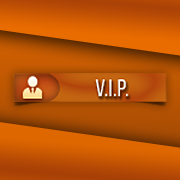







.thumb.jpeg.9d37113eca0305cf4b53d6eede8f852d.jpeg)


