-
Who's Online 66 Members, 1 Anonymous, 107 Guests (See full list)
- ImNotG0D
- heede
- demstar
- dajasab611
- ecol1
- sophiajone902
- Machias
- dgdfgdfg
- Blackfire223
- Sedridor
- daddylikedat
- botlordy
- Krysler96
- cqxhhe1
- tubeee
- Massapwnd
- 367jacqueline
- osrs1888
- woyece8350
- drinu019
- nicely1994
- warrosesrs
- maxx0000
- xxgoatx1
- maxfischfisch
- Olivertech
- latha007
- deviddesk
- Eating_Krayon
- Michal Devis
- p_wizzy3
- diar11
- Leed
- aceaceace123
- DutchSmurf
- Tmashi
- wade73
- gavin_lewis1
- esker2u
- lessthangood
- rcosrs
- ayosus
- Kazeh
- A M E L I Ax
- peej6000
- Khadijafan69
- samung12
- ZaggyZig
- stygmar
- DILLKB
- CreamyFilling
- nighthuak
- merling36
- azx000
- Peaceweazer
- dylantyo
- zaico97
- bigpapi2025
- subhan
- droola9
- Haydentaylor
- Redrobin90
- helokdffff
- rza
- Corby
- DaWay
-
Previously active
- milliumfolie
- 15pcrane
- rah123
- turtleoff
- ImNotG0D
- heede
- demstar
- dajasab611
- maxx0000
- ecol1
- Hazzmat
- Blackfire223
- sophiajone902
- daddylikedat
- botlordy
- Machias
- Sedridor
- cqxhhe1
- dgdfgdfg
- osrs1888
- tubeee
- woyece8350
- 367jacqueline
- warrosesrs
- drinu019
- Krysler96
- xxgoatx1
- maxfischfisch
- latha007
- Olivertech
- Massapwnd
- deviddesk
- nicely1994
- diar11
- Leed
- aceaceace123
- DutchSmurf
- Michal Devis
- wade73
- Eating_Krayon
- esker2u
- gavin_lewis1
- Tmashi
- peej6000
- hopnownoob
- rcosrs
- lessthangood
- helokdffff
- A M E L I Ax
- Khadijafan69
- samung12
- Kazeh
- ZaggyZig
- DILLKB
- CreamyFilling
- nighthuak
- azx000
- Peaceweazer
- dylantyo
- zaico97
- merling36
- stygmar
- droola9
- p_wizzy3
- Redrobin90
- rza
- Haydentaylor
- Hallofdoomx
- Corby
- DaWay
- subhan
- bigpapi2025
- ayosus
- Lalous0
- tdg242
- Meph
- fonen
- jaishreealah
- abuuubb
- scropboi
- 12bmeyer
- Musky
- lynchii
- TheStormer
- camelCase
- R33W
- cordane
- usobeatfella
- obadias
- Dharmendra
- markvmark
- noxpwaste1
- OKIS
- Wydna777
- DurexStyle
- TheBomb
- Chinoxl
- Prime
- ASKnight16
- kelk

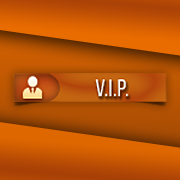







.thumb.jpeg.9d37113eca0305cf4b53d6eede8f852d.jpeg)


