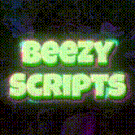-
Who's Online 53 Members, 0 Anonymous, 147 Guests (See full list)
- sigurd2709
- JayxD
- Dbigshlong
- Miracleseu
- coreylowery12
- lolkann
- TheStormer
- Kriminalz
- Machias
- muc89
- camerasready
- Blacklion
- Frenzy66554
- RuneTuned
- dhdhdhdh
- Pnecklace
- PuffeR
- Wagglefoot
- globeau
- Zawy
- Ghxst Gold
- legendenrage
- notoriouzz
- htmalone1
- Jackydan19990
- pekinezer
- HeerlijkeHeer
- uwugirl3022
- Stinger696
- ninemagics
- Ryaan96
- mirko2000
- Ntelioo
- Botter4Lyfe77
- rkeatsorry
- Tameem
- d4isme
- Chalava
- gogojn
- Its Wimbi
- Lost_L
- hannoeo
- swehros
- connaghjayne
- Antisita
- nitrogoal
- Roblecks
- dashspeed41
- EazyE1618
- Eliass
- BigDongMcgee
-
darbot - OhNoItsDaddy
-
Previously active
- coreylowery12
- sigurd2709
- JayxD
- Dbigshlong
- Miracleseu
- lolkann
- Kriminalz
- TheStormer
- Machias
- camerasready
- muc89
- Blacklion
- RuneTuned
- dhdhdhdh
- Frenzy66554
- Its Wimbi
- Highlisa
- Zawy
- Ghxst Gold
- Pnecklace
- htmalone1
- notoriouzz
- Wagglefoot
- legendenrage
- Jackydan19990
- pekinezer
- globeau
- BonksOSRS
- uwugirl3022
- Stinger696
- HeerlijkeHeer
- ninemagics
- mirko2000
- Ryaan96
- rkeatsorry
- Tameem
- d4isme
- Ntelioo
- Botter4Lyfe77
- gogojn
- Lost_L
- Chalava
- hannoeo
- Antisita
- nitrogoal
- swehros
- Roblecks
- connaghjayne
- dashspeed41
- Eliass
- BigDongMcgee
- OhNoItsDaddy
- BongLife
- jiang135
- Fireryburnin
- Hashtag
- thelordm
- LiveIt
- FuryShark
- kyleh1997
- Dilu
- heygreenbot
- ProxyStore
- camelCase
- Judge99
- oxbo1
- LADY VALAERYS
- Sudo
- AsianxPanda
- crackheader
- Aeglen
- Rsajs
- OnlyFried
- dreambotter43
- jwetzel167
- EazyE1618
- BOKO
- spotsjr
- supermifo
- Kitaeca
- dancooper49
- NothingButZuu
- zerkeracct
- whodey859
- ninetyfivesef
- tinny
- clarki222
- nollie
- Old Rize
- Tryingtogrind
- Ruh Roh raggy
- perdox
- moneychick
- ballerexhibit
- mrahd
- Ghostyy
- XFactor709
- TheSaint
- mahsum1604
- Daniloggg

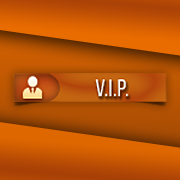










.thumb.jpeg.9d37113eca0305cf4b53d6eede8f852d.jpeg)