-
Who's Online 50 Members, 0 Anonymous, 116 Guests (See full list)
- Breno6969
- back2rs2025
- izbram
- stubator
- heftybotter
- botterxxx
- creamator
- ProxySeller
- OhNoItsDaddy
- TheTrueTree
- puppylife
- devias
- glockado
- sap88
- xanax187
- Meteorite
- iTenchi
- tenshu1
- Jigar2024
- Centrex
- churgulurg
- Sentinel5314
- Gains
- avenueeenl
- bottymcbotfac
- d_dog99
- proskelov
- manacrazed
- Zyzzz
- waqasismail
- albinp123
- tithe
- xCleoPatra21
- peepohey
- harrygarner97
- Ospure17
- huphup
- zerkeracct
- kleineschele
- Zekka07
- gavin_lewis1
- Kez96
- svensson
- osrs8043
- JCBAHY
- stygmar
- tomwickk
- KillerKing
- marctsgfarm
- Montel
-
Previously active
- puppylife
- Breno6969
- back2rs2025
- izbram
- stubator
- botterxxx
- ProxySeller
- OhNoItsDaddy
- TheTrueTree
- heftybotter
- sap88
- devias
- Meteorite
- creamator
- xanax187
- glockado
- tholiath
- iTenchi
- somehguy88
- Jigar2024
- tenshu1
- churgulurg
- Centrex
- Gains
- Sentinel5314
- avenueeenl
- muc89
- xCleoPatra21
- proskelov
- bottymcbotfac
- manacrazed
- Zyzzz
- d_dog99
- tithe
- albinp123
- harrygarner97
- Ospure17
- huphup
- kurtacos
- Kez96
- peepohey
- Victor27
- zerkeracct
- kleineschele
- Zekka07
- gavin_lewis1
- osrs8043
- svensson
- JCBAHY
- stygmar
- tomwickk
- KillerKing
- marctsgfarm
- Montel
- Skibidbot1
- Antiviruspk
- zilchaah
- Orec
- GimFIvee
- Roblecks
- xxfishxx4443
- Ghxst Gold
- LLLLLLL
- Aeglen
- Idcrytoo
- zodezz
- starssky92
- magdy123
- moisttowel
- DEJAVULT
- isolol123
- paulo1802
- Archived
- dominbg
- I_pk_mods_I
- behagus
- NothingButZuu
- Ghostyy
- Tameem
- simplyTom
- iben123
- xoa
- Eragan
- rasjima
- nredemption
- mangochut
- SLADEISLEGEND
- MeBotNoNever
- Wooody
- Patsaan1993
- i3863233
- Rsalvesen
- hcjw95
- imjustsalty
- liteflex
- Simbot
- nathan463
- Farto
- OnlyFried
- Forteye

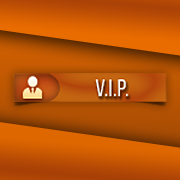








.thumb.jpeg.9d37113eca0305cf4b53d6eede8f852d.jpeg)
