-
Who's Online 82 Members, 0 Anonymous, 185 Guests (See full list)
- jake239
- blinxlol
- fedexman
- andreban
- fisgig2
- iliantje93
- mirakuruuu
- BeepBopBoop
- stepping in
- Hucci
- flagpole701
- Zawy
- Trueamatie
- MisterJay
- Peepokaija
- Versatilo
- White Monster
- notoriouzz
- Roblecks
- gazlo42
- mccabe84
- Slapaf
- kokosokolo99
- Alasto
- Nutt
- creatank
- Yavar0631
- skraxer
- Hernancitoto
- foolish
- jonimies
- Rsajs
- supermrcb
- BDF
- driewielertje
- louisssbc
- camelCase
- jlaw0940
- btksurfjohn
- retosta
- ZealousRage
- aceaceace123
- huphup
- Jacco313
- Merky12
- SwiftKD
- tholiath
- Dogshotter
- hydrastitch
- msaggbotter
- Confusi
- FuryShark
- osrssrrwgg
- WhatDo
- edseds
- DutchWooden
- KRTBotting
- TheStormer
- owbo911
- demstar
- SenatorKura
- Jigar2024
- Craftzeus745
- mr smith_papa
- Vengeful
- veza
- lewish327
- johnboba
- Ritchie8814
- rutski23
- asiner1337
- ROHAIL SKILLS
- Hisoka89
- Rguez95
- Riplaren
- Mack_and_chee
- Kastic
- Ihanne
- ArticWolf11
- somehguy88
- grim_sabith
- anygear7
-
Previously active
- jake239
- fisgig2
- andreban
- blinxlol
- iliantje93
- BeepBopBoop
- fedexman
- mirakuruuu
- Crackk
- stepping in
- Zawy
- MisterJay
- Peepokaija
- Versatilo
- flagpole701
- Roblecks
- gazlo42
- notoriouzz
- mccabe84
- Trueamatie
- White Monster
- Slapaf
- kokosokolo99
- btksurfjohn
- Alasto
- creatank
- Yavar0631
- Hernancitoto
- Nutt
- skraxer
- foolish
- supermrcb
- BDF
- jonimies
- driewielertje
- louisssbc
- pancho777
- Rsajs
- jlaw0940
- Confusi
- ZealousRage
- aceaceace123
- huphup
- Merky12
- Jacco313
- SwiftKD
- Hucci
- tholiath
- AYLAKILL
- Dogshotter
- hydrastitch
- FuryShark
- msaggbotter
- osrssrrwgg
- WhatDo
- TheStormer
- owbo911
- DutchWooden
- Jigar2024
- SenatorKura
- mr smith_papa
- Vengeful
- veza
- demstar
- rutski23
- johnboba
- Ritchie8814
- lewish327
- Craftzeus745
- asiner1337
- Rguez95
- ROHAIL SKILLS
- Hisoka89
- somehguy88
- wein3r
- grim_sabith
- Ihanne
- Riplaren
- ArticWolf11
- Mack_and_chee
- Kastic
- anygear7
- K360
- l4mb0
- C98
- Keker
- Boyd
- Smgzy
- Wico
- edseds
- ookybooky
- illfindyou420
- ProxyZ
- lolwat
- Vinniganze
- RJPALLA
- retosta
- Python
- BaldyHagrid
- gg well playe

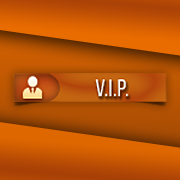







.thumb.jpeg.9d37113eca0305cf4b53d6eede8f852d.jpeg)


