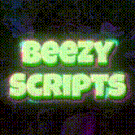-
Who's Online 62 Members, 0 Anonymous, 116 Guests (See full list)
- hanhs
- lolmon
- thelordm
- Freeze23
- pinktoilet12
- BigDongMcgee
- xwon3
- fatebob
- threats4545
- Brie
- bagonhead
- spokezzy
- Kazeh
- wr80
- d_dog99
- darbot
- RuneTuned
- Karb
- fonen
- pepemax
- TheSaint
- ButteryChoco
- Zawy
- ronold
- Verda
- Sagira
- BongLife
- blinxlol
- Aliens OG
- RickyDactyl
- gekz
- Cyzedk
- qwertys
- Batty996
- xesata
- dancooper49
- Gravesword69
- purePrestine
- okxin316
- MrLayEric
- harrygarner97
- metrikk
- yessir1234
- lewish327
- perrin1994
- richardnzss
- Tsuyoshi16
- fedexman
- DanielPC
- Gains
- btksurfjohn
- freeBee
- Monomanga
- gravy12345
- Nilats
- kirkland
- DutchQ
- NattereDanny
- nilesfrench
- ali4200
- SimpsonWalds
- BeepBopBoop
-
Previously active
- thelordm
- lolmon
- hanhs
- pinktoilet12
- freeBee
- bagonhead
- Brie
- spokezzy
- wr80
- threats4545
- Kazeh
- d_dog99
- Freeze23
- BigDongMcgee
- darbot
- RuneTuned
- fonen
- Karb
- pepemax
- ButteryChoco
- Zawy
- ronold
- TheSaint
- Tsuyoshi16
- Verda
- Brett4202
- blinxlol
- BongLife
- Aliens OG
- Velocirato
- Sagira
- xwon3
- gekz
- Cyzedk
- qwertys
- dancooper49
- xesata
- okxin316
- MrLayEric
- Gravesword69
- purePrestine
- Kongen42000
- harrygarner97
- RickyDactyl
- yessir1234
- metrikk
- lewish327
- richardnzss
- perrin1994
- DanielPC
- Gains
- Batty996
- gravy12345
- Nilats
- Monomanga
- btksurfjohn
- kirkland
- DutchQ
- NattereDanny
- nilesfrench
- ali4200
- SimpsonWalds
- BeepBopBoop
- Savoura1
- fatebob
- NotShrek
- capy
- prettyexcited
- Bobbyosrs
- Tylahfoo
- nidalee1337
- hoppag
- Philx
- Maverick160
- BigTimeHELLO
- MaximusPrimo
- skpred
- Serizawa22
- siperdeman
- htmalone1
- nitrogoal
- tomwickk
- jtiger0125
- Crithane
- coreylowery12
- kolohin313
- Chapler
- DocFe
- grek1337
- Achenk
- BeansSideGal
- alexatlas
- Lost_L
- jboy4
- xxfishxx4443
- Olrobby
- Pitt
- eirik2001
- BonziBuddy
- rutski23

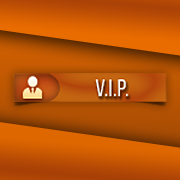








.thumb.jpeg.9d37113eca0305cf4b53d6eede8f852d.jpeg)