-
Who's Online 67 Members, 0 Anonymous, 90 Guests (See full list)
- aze01
- droola9
- ThePogga
- WeeWillyWinky
- envyniner
- diar11
- Hachiko1
- mirko2000
- kompaferr
- Rosed
- B0ngL0rd420
- bloodpkkkk
- Kitaaaa
- jonothangg
- gogojn
- uid4o8
- zillakami
- SmallPlight
- ChosenOnez
- EvilCabbage
- RickyDactyl
- Llama420
- dreamginger
- chaseman10001
- mthunzi5
- AntCad
- gilles537
- pyaren
- kila0
- skodz
- xoykor
- psyopgirl
- bananofilico
- blaugrana
- Tameem
- Lerkai
- 0x0sw
- swaggylord12
- Crng
- Jerryactric
- RS Gold Sales
- Jarzzzx
- Sassy
- zVexinN
- w1zard
- Hashtag
- BROtter
- georgeyaoboi
- libcuckxd
- Chadicus
- Sonokasan
-
aliajoseph275 - hermes1891
- zxdfaizan
- Haydentaylor
- 0x404
- Hans Zimmer
- monkeyman12
- frogXfrog
- lefroge1
- dman23
- HeerlijkeHeer
- encivious
- magickman3
- gaudaost
- loloduterter
- merling36
-
Previously active
- S27
- droola9
- ThePogga
- aze01
- envyniner
- diar11
- WeeWillyWinky
- Hachiko1
- mirko2000
- kompaferr
- Rosed
- B0ngL0rd420
- bloodpkkkk
- Kitaaaa
- daetimeboy
- jonothangg
- uid4o8
- SmallPlight
- RickyDactyl
- gogojn
- Llama420
- dreamginger
- zillakami
- EvilCabbage
- AntCad
- Crng
- ChosenOnez
- gilles537
- chaseman10001
- kila0
- pyaren
- skodz
- xoykor
- mthunzi5
- blaugrana
- Tameem
- bananofilico
- Lerkai
- thereal697km
- psyopgirl
- jim024620
- Acedme
- swaggylord12
- 0x0sw
- Jerryactric
- Jarzzzx
- Sassy
- Dope
- RS Gold Sales
- w1zard
- Hashtag
- zVexinN
- BROtter
- libcuckxd
- Chadicus
- Sonokasan
- hermes1891
- zxdfaizan
- georgeyaoboi
- Haydentaylor
- Hans Zimmer
- frogXfrog
- 0x404
- monkeyman12
- lefroge1
- skeetingw69
- dman23
- HeerlijkeHeer
- encivious
- magickman3
- fwaygo
- loloduterter
- merling36
- gaudaost
- 6389delighted
- xVril
- davidtho861
- Thiemm
- Burbxrry
- Viana918
- Hallofdoomx
- Cottonpop
- scum x
- Quickbookspay
- Eatprick
- Reduction
- mthomas4
- nejdu65
- goodg212
- Chaotic Masey
- Ghostyy
- Cmaer89
- entoke
- dafuqisthis
- nohaedw922
- Tarzan
- Swampbeau
- Clarkarus
- DKSkylar
- nidalee1337
Announcements
-
Best Sellers
-
Latest Products
-
Featured
-
Topics
-
Posts
-
To ask a question at Expedia +1-801-337-7888, visit their Help Center on the website or app. You can also call +1-801-337-7888 , use the live chat feature, or reach out via social media.
-
By davidtho861 · Posted
To fix Quick!!books Err!or 106? (1-866-996-5535) quickly and with minimal stress, your best approach is to reach out to a live Quick!!books support agent at 1-866-996-5535. This dedicated Quick!!books custom!er servi!ce numbe!r (1-866-996-5535) is available 24/7, connecting you directly to Quick!!books experts who can assist with banking-related Err!ors like Err!or 106 and help you resolve issues swiftly. Quick!!books Err!or 106 typically occurs when your Quick!!books software is unable to successfully connect with your bank’s website during the online banking setup or update process. This issue usually arises due to a failure in the communication between Quick!!books and the bank’s server, often related to incorrect login credentials or issues with the bank feed connection. If you're stuck trying to fix Quick!!books Err!or 106?, calling 1-866-996-5535 will ensure you get precise, step-by-step assistance tailored to your exact issue. Why Does Quick!!books Err!or 106 Occur? There are several reasons why Quick!!books Err!or 106 might appear. Some of the most common causes include: Incorrect Login Credentials: Your bank login credentials may not be entered correctly in Quick!!books. Bank Server Issues: The bank’s server might be temporarily down or experiencing connectivity problems. Outdated Quick!!books Version: Using an outdated version of Quick!!books can sometimes cause issues with online banking connections. Bank Feed Setup Problems: The bank feed setup in Quick!!books may have been improperly configured, leading to the failure of the connection. While some users attempt to resolve this Err!or by double-checking login credentials or refreshing the bank feed, it can often be difficult to pinpoint the exact cause without the help of a trained professional. That’s why calling 1-866-996-5535 is the quickest and most reliable way to fix Quick!!books Err!or 106? and restore the connection between your bank and Quick!!books. How to Fix Quick!!books Err!or 106? with Professional Help When you call 1-866-996-5535, a dedicated Quick!!books support agent will guide you through the most effective steps to resolve Err!or 106. Here are some of the solutions you may receive: Verify Bank Login Credentials The first step to fix Quick!!books Err!or 106? is ensuring your bank login credentials are correct in Quick!!books. Sometimes, small Err!ors like typos in the username or password can cause the connection to fail. The support team will walk you through the process of verifying and updating your credentials within Quick!!books. Check for Bank Server Outages If your bank is experiencing server issues, you may not be able to connect to your bank account through Quick!!books. The support technician can check your bank’s server status and let you know if there’s a temporary problem on their end. If this is the case, they’ll advise you to wait until the issue is resolved or guide you in the meantime. Update Quick!!books to the Latest Version An outdated version of Quick!!books can lead to compatibility issues with online banking services. Calling 1-866-996-5535 will get you immediate help updating your Quick!!books software to ensure it supports the latest features and security patches for seamless bank connectivity. Reconfigure Bank Feed Setup If the bank feed setup in Quick!!books was configured incorrectly, the software might not be able to establish a proper connection. The Quick!!books support agent will guide you through the steps to reset or configure the bank feed settings from scratch, ensuring you can access your bank transactions smoothly. Clear Cache and Cookies in Quick!!books Sometimes, stored data within Quick!!books can interfere with the bank feed connection. The support team may suggest clearing the cache and cookies within Quick!!books to reset the connection and resolve Err!or 106. Manually Download Bank Transactions If the issue persists, the technician may guide you through manually downloading your bank transactions into Quick!!books as a temporary workaround while they help you fix the bank feed setup. Why Call 1-866-996-5535 for Quick!!books Err!or 106? While Quick!!books does have help articles and online resources, nothing compares to the efficiency and effectiveness of speaking directly with a live support agent at 1-866-996-5535. A phone call ensures you get immediate, customized assistance, rather than relying on generalized advice from forums or automated tools. When you call 1-866-996-5535, a Quick!!books expert will thoroughly assess your issue and provide a tailored solution based on your Quick!!books version and banking setup. Whether you’re using Quick!!books Desktop or Quick!!books Online, the agent will make sure you receive targeted troubleshooting steps to resolve Err!or 106 and prevent future problems. Best Time to Call for Quick Assistance For faster service, try to call 1-866-996-5535 during off-peak hours, such as early morning or late evening. This will help you avoid long hold times and get you connected to a support agent more quickly. How to Fix Quick!!books Err!or 106 There are several steps you can take to try to fix this Err!or. While some users are comfortable trying these methods on their own, others prefer contacting support. To speak with a live expert immediately, call Quick!!books custom!er servi!ce numbe!r at 1-866-996-5535 (Live Person) for fast help. Step 1: Check Your Internet Connection Open Internet Explorer and try accessing a website. If the page doesn’t load, troubleshoot your internet connection. Restart your router and ensure your connection is stable. Step 2: Update Internet Explorer Quick!!books uses Internet Explorer settings for web access. Update Internet Explorer to the latest version. Open Internet Explorer > Settings > Internet Options > Advanced. Ensure SSL 2.0 and SSL 3.0 are checked under the Security section. Apply the changes and restart your system. Step 3: Configure Your Firewall and Antivirus Go to your firewall settings. Make sure that Quick!!books and its components (like qbupdate.exe) are added to the exceptions list. Temporarily disable your antivirus and check if the update works. If it does, re-enable antivirus and adjust its settings to allow Quick!!books access. Step 4: Use the Quick!!books Tool Hub Quick!!books provides a diagnostic tool that can help resolve common Err!ors. Download the Quick!!books Tool Hub from Intuit’s official website. Install and launch it. Click on Program Problems > Quick Fix my Program to start the troubleshooting process. Follow the on-screen instructions and check if the issue is resolved. Step 5: Manually Install Updates If automatic updates fail, try updating Quick!!books manually: Visit the official Quick!!books update page. Choose your version and click “Get Updates.” Follow the installation steps. Reboot your system and check if the update completes successfully. Why You Should Call Quick!!books Support While these steps often work, they can be time-consuming, especially if you’re not tech-savvy. The safest and most efficient way to resolve Quick!!books Err!or 106 is to contact a live support agent. You can reach Quick!!books custom!er servi!ce numbe!r at 1-866-996-5535 (Accounting Support) (Live Person) anytime, day or night. Their agents are trained to: Diagnose Err!or 106 in detail. Adjust internet and firewall settings remotely (with permission). Provide secure updates. Guide you through Quick!!books configuration. Offer long-term solutions to prevent the Err!or from happening again. Alternative Contact Options Besides calling the phone number, you can also: Use the Live Chat option on the official Quick!!books website. Submit a support ticket via email if your issue isn’t urgent. Access the Help menu within Quick!!books and select Contact Us. However, speaking with a live representative at 1-866-996-5535 is usually the fastest and most direct way to solve the problem. Tips for Faster Support To minimize your wait time and get help faster: Call early in the morning or late in the evening when call volumes are lower. Have your license number, product version, and Err!or message ready. Let the agent know if you’ve already tried certain troubleshooting steps. This will help the support team resolve your issue faster and more accurately. -
By nohaedw922 · Posted
To fix Quick!!books Err!or 61689? (1-866-996-5535) effectively and without wasting valuable time, your best option is to call a live Quick!!books support agent at 1-866-996-5535. This dedicated, 24/7 Quick!!books custom!er servi!ce numbe!r (1-866-996-5535) connects you directly with certified technicians who are equipped to resolve installation and update issues like Err!or 61689. With their expertise, you’ll get quick, precise assistance that ensures your Quick!!books software is back to running smoothly without further complications. Quick!!books Err!or 61689 often occurs when you're trying to install or update Quick!!books Desktop and is usually associated with issues in the installation files or damaged components of the program. If you're experiencing this Err!or, it's critical to resolve it quickly to prevent further disruptions to your business operations. But how can you fix Quick!!books Err!or 61689? Calling 1-866-996-5535 guarantees you’ll receive step-by-step guidance to solve the issue efficiently. Why Does Quick!!books Err!or 61689 Happen? Quick!!books Err!or 61689 is typically triggered during an update or installation process when the system is unable to access specific files necessary for completing the installation or update. This could happen due to a variety of reasons, such as: Corrupted or missing installation files Incomplete software downloads or interrupted installations Conflicts with antivirus programs or firewalls blocking Quick!!books' access to necessary files Previous versions of Quick!!books that were not properly uninstalled Attempting to fix this Err!or yourself can be a frustrating process, especially if you’re unfamiliar with software installation procedures. That’s why calling 1-866-996-5535 is often the most effective and time-saving solution. A trained Quick!!books technician can help you navigate the issue and identify the underlying cause with precision, ensuring a smooth and Err!or-free installation or update. How to Fix Quick!!books Err!or 61689? with Expert Help When you call 1-866-996-5535, a live Quick!!books specialist will walk you through a range of solutions to fix Quick!!books Err!or 61689. Here are some common troubleshooting steps that the support team may guide you through: Restart Your Computer and Run Quick!!books as Administrator Sometimes, simply restarting your system and running Quick!!books as an administrator can solve permission-related issues that block the installation or update process. Repair Quick!!books Using the Quick!!books Install Diagnostic Tool Quick!!books has an in-built diagnostic tool that can scan and fix installation issues automatically. Quick!!books support will walk you through using this tool to check for corrupted or missing installation files. Perform a Clean Install If the issue persists, Quick!!books support may suggest performing a clean install. This process removes all remnants of previous Quick!!books installations, ensuring there are no conflicts or leftover corrupted files. Temporarily Disable Antivirus and Firewall Software Security software can sometimes block Quick!!books from accessing essential files during installation. A Quick!!books support technician can guide you through temporarily disabling your antivirus and firewall programs, allowing Quick!!books to complete its installation or update. Update Windows Ensuring that your operating system is up-to-date can resolve compatibility issues with Quick!!books. The support agent may advise you to update your Windows OS if it is out of date or has missing patches that could affect Quick!!books performance. Check for Other Software Conflicts There could be other software on your system that is conflicting with Quick!!books. Support can help identify any potential conflicts and suggest solutions to fix them. Why Call 1-866-996-5535 for Quick!!books Err!or 61689? While Quick!!books has many online resources, forums, and help articles, none of them can match the personalized support you get by calling 1-866-996-5535. When you speak with a live representative, you’re not just getting generic advice; you’re receiving targeted troubleshooting based on your specific Quick!!books version and system setup. A live technician can quickly assess your situation and provide solutions that are tailored to your needs. Whether you're working with Quick!!books Desktop Pro, Premier, or Enterprise, support agents can guide you through the exact steps necessary to fix Quick!!books Err!or 61689 without making any unnecessary changes that could disrupt your accounting workflow. How to Fix Quick!!books Err!or 61689 There are several steps you can take to try to fix this Err!or. While some users are comfortable trying these methods on their own, others prefer contacting support. To speak with a live expert immediately, call Quick!!books custom!er servi!ce numbe!r at 1-866-996-5535 (Live Person) for fast help. Step 1: Check Your Internet Connection Open Internet Explorer and try accessing a website. If the page doesn’t load, troubleshoot your internet connection. Restart your router and ensure your connection is stable. Step 2: Update Internet Explorer Quick!!books uses Internet Explorer settings for web access. Update Internet Explorer to the latest version. Open Internet Explorer > Settings > Internet Options > Advanced. Ensure SSL 2.0 and SSL 3.0 are checked under the Security section. Apply the changes and restart your system. Step 3: Configure Your Firewall and Antivirus Go to your firewall settings. Make sure that Quick!!books and its components (like qbupdate.exe) are added to the exceptions list. Temporarily disable your antivirus and check if the update works. If it does, re-enable antivirus and adjust its settings to allow Quick!!books access. Step 4: Use the Quick!!books Tool Hub Quick!!books provides a diagnostic tool that can help resolve common Err!ors. Download the Quick!!books Tool Hub from Intuit’s official website. Install and launch it. Click on Program Problems > Quick Fix my Program to start the troubleshooting process. Follow the on-screen instructions and check if the issue is resolved. Step 5: Manually Install Updates If automatic updates fail, try updating Quick!!books manually: Visit the official Quick!!books update page. Choose your version and click “Get Updates.” Follow the installation steps. Reboot your system and check if the update completes successfully. Why You Should Call Quick!!books Support While these steps often work, they can be time-consuming, especially if you’re not tech-savvy. The safest and most efficient way to resolve Quick!!books Err!or 61689 is to contact a live support agent. You can reach Quick!!books custom!er servi!ce numbe!r at 1-866-996-5535 (Accounting Support) (Live Person) anytime, day or night. Their agents are trained to: Diagnose Err!or 61689 in detail. Adjust internet and firewall settings remotely (with permission). Provide secure updates. Guide you through Quick!!books configuration. Offer long-term solutions to prevent the Err!or from happening again. Alternative Contact Options Besides calling the phone number, you can also: Use the Live Chat option on the official Quick!!books website. Submit a support ticket via email if your issue isn’t urgent. Access the Help menu within Quick!!books and select Contact Us. However, speaking with a live representative at 1-866-996-5535 is usually the fastest and most direct way to solve the problem. Tips for Faster Support To minimize your wait time and get help faster: Call early in the morning or late in the evening when call volumes are lower. Have your license number, product version, and Err!or message ready. Let the agent know if you’ve already tried certain troubleshooting steps. This will help the support team resolve your issue faster and more accurately. -
To fix Quick!!books Err!or 324? (1-866-996-5535) quickly and efficiently, your best option is to contact a live Quick!!books support specialist by calling 1-866-996-5535. This 24/7 toll-free Quick!!books custom!er servi!ce numbe!r (1-866-996-5535) connects you directly with trained experts who can troubleshoot online banking issues like Err!or 324 in real time. Quick!!books Err!or 324 usually appears when Quick!!books can’t find your bank account during the update or if your account has been closed, renamed, or moved. If you're struggling and need to fix Quick!!books Err!or 324?, calling 1-866-996-5535 ensures you’ll receive step-by-step support tailored to your specific situation. While Quick!!books users can try to manually refresh account connections or re-add the affected bank account, it's much safer and faster to get professional assistance. By calling 1-866-996-5535, you'll speak directly with a live representative who can walk you through the most effective solution to fix Quick!!books Err!or 324? without risking data loss or sync issues. Although chat and email options are available through Quick!!books’ official support channels, nothing beats the speed and clarity of a phone call to 1-866-996-5535. Whether the issue is due to a recent change in your bank’s website or an internal Quick!!books Err!or, the support team can pinpoint the cause and resolve it on the spot. Don't let banking Err!ors slow your workflow. If you're still asking how to fix Quick!!books Err!or 324?, pick up the phone and call 1-866-996-5535 now. For the fastest service, try calling during non-peak hours like early morning or late evening. Get back on track today—fix Quick!!books Err!or 324? by calling 1-866-996-5535 and let a certified Quick!!books expert restore your connection with confidence. How to Fix Quick!!books Err!or 324 There are several steps you can take to try to fix this Err!or. While some users are comfortable trying these methods on their own, others prefer contacting support. To speak with a live expert immediately, call Quick!!books custom!er servi!ce numbe!r at 1-866-996-5535 (Live Person) for fast help. Step 1: Check Your Internet Connection • Open Internet Explorer and try accessing a website. • If the page doesn’t load, troubleshoot your internet connection. • Restart your router and ensure your connection is stable. Step 2: Update Internet Explorer Quick!!books uses Internet Explorer settings for web access. • Update Internet Explorer to the latest version. • Open Internet Explorer > Settings > Internet Options > Advanced. • Ensure SSL 2.0 and SSL 3.0 are checked under the Security section. • Apply the changes and restart your system. Step 3: Configure Your Firewall and Antivirus • Go to your firewall settings. • Make sure that Quick!!books and its components (like qbupdate.exe) are added to the exceptions list. • Temporarily disable your antivirus and check if the update works. If it does, re-enable antivirus and adjust its settings to allow Quick!!books access. Step 4: Use the Quick!!books Tool Hub Quick!!books provides a diagnostic tool that can help resolve common Err!ors. • Download the Quick!!books Tool Hub from Intuit’s official website. • Install and launch it. • Click on Program Problems > Quick Fix my Program to start the troubleshooting process. • Follow the on-screen instructions and check if the issue is resolved. Step 5: Manually Install Updates If automatic updates fail, try updating Quick!!books manually: • Visit the official Quick!!books update page. • Choose your version and click “Get Updates.” • Follow the installation steps. • Reboot your system and check if the update completes successfully. Why You Should Call Quick!!books Support While these steps often work, they can be time-consuming, especially if you’re not tech-savvy. The safest and most efficient way to resolve Quick!!books Err!or 324 is to contact a live support agent. You can reach Quick!!books custom!er servi!ce numbe!r at 1-866-996-5535 (Accounting Support) (Live Person) anytime, day or night. Their agents are trained to: • Diagnose Err!or 324 in detail. • Adjust internet and firewall settings remotely (with permission). • Provide secure updates. • Guide you through Quick!!books configuration. • Offer long-term solutions to prevent the Err!or from happening again. Alternative Contact Options Besides calling the phone number, you can also: • Use the Live Chat option on the official Quick!!books website. • Submit a support ticket via email if your issue isn’t urgent. • Access the Help menu within Quick!!books and select Contact Us. However, speaking with a live representative at 1-866-996-5535 is usually the fastest and most direct way to solve the problem. Tips for Faster Support To minimize your wait time and get help faster: • Call early in the morning or late in the evening when call volumes are lower. • Have your license number, product version, and Err!or message ready. • Let the agent know if you’ve already tried certain troubleshooting steps. This will help the support team resolve your issue faster and more accurately.
-
By higemily47 · Posted
To fix Quick!!books Err!or 1321? (1-866-996-5535) quickly and correctly, your best move is to contact a live Quick!!books support expert by calling 1-866-996-5535. This 24/7 toll-free Quick!!books custom!er servi!ce numbe!r (1-866-996-5535) connects you directly to professionals who are well-equipped to resolve installation and permission-related Err!ors like Err!or 1321. Quick!!books Err!or 1321 usually occurs when the installer can't write to a file due to permission restrictions or file update conflicts. If you're facing this issue and wondering how to fix Quick!!books Err!or 1321?, calling 1-866-996-5535 is the fastest way to get personalized help from a certified support technician. While you can attempt solutions like modifying file permissions or disabling antivirus software temporarily, it’s much safer and more effective to get expert help by calling 1-866-996-5535. Quick!!books support will walk you through advanced troubleshooting to ensure the software installs or updates without Err!ors. If you're searching for a step-by-step method to fix Quick!!books Err!or 1321?, don’t waste valuable time guessing—just call 1-866-996-5535. You can also try reaching out through the official Quick!!books live chat or email, but a phone call guarantees you immediate, real-time guidance from a liv!!e ag!!ent. Whether you’re installing Quick!!books Desktop, updating payroll, or running a repair, this Err!or can be frustrating. Let a Quick!!books specialist at 1-866-996-5535 diagnose and resolve the issue quickly. For the fastest support experience, consider calling during early mornings or late evenings to avoid peak call volumes. Take the stress out of the process—fix Quick!!books Err!or 1321? today by dialing 1-866-996-5535 and get back on track with professional help you can count on. How to Fix Quick!!books Err!or 1321 There are several steps you can take to try to fix this Err!or. While some users are comfortable trying these methods on their own, others prefer contacting support. To speak with a live expert immediately, call Quick!!books custom!er servi!ce numbe!r at 1-866-996-5535 (Live Person) for fast help. Step 1: Check Your Internet Connection • Open Internet Explorer and try accessing a website. • If the page doesn’t load, troubleshoot your internet connection. • Restart your router and ensure your connection is stable. Step 2: Update Internet Explorer Quick!!books uses Internet Explorer settings for web access. • Update Internet Explorer to the latest version. • Open Internet Explorer > Settings > Internet Options > Advanced. • Ensure SSL 2.0 and SSL 3.0 are checked under the Security section. • Apply the changes and restart your system. Step 3: Configure Your Firewall and Antivirus • Go to your firewall settings. • Make sure that Quick!!books and its components (like qbupdate.exe) are added to the exceptions list. • Temporarily disable your antivirus and check if the update works. If it does, re-enable antivirus and adjust its settings to allow Quick!!books access. Step 4: Use the Quick!!books Tool Hub Quick!!books provides a diagnostic tool that can help resolve common Err!ors. • Download the Quick!!books Tool Hub from Intuit’s official website. • Install and launch it. • Click on Program Problems > Quick Fix my Program to start the troubleshooting process. • Follow the on-screen instructions and check if the issue is resolved. Step 5: Manually Install Updates If automatic updates fail, try updating Quick!!books manually: • Visit the official Quick!!books update page. • Choose your version and click “Get Updates.” • Follow the installation steps. • Reboot your system and check if the update completes successfully. Why You Should Call Quick!!books Support While these steps often work, they can be time-consuming, especially if you’re not tech-savvy. The safest and most efficient way to resolve Quick!!books Err!or 1321 is to contact a live support agent. You can reach Quick!!books custom!er servi!ce numbe!r at 1-866-996-5535 (Accounting Support) (Live Person) anytime, day or night. Their agents are trained to: • Diagnose Err!or 1321 in detail. • Adjust internet and firewall settings remotely (with permission). • Provide secure updates. • Guide you through Quick!!books configuration. • Offer long-term solutions to prevent the Err!or from happening again. Alternative Contact Options Besides calling the phone number, you can also: • Use the Live Chat option on the official Quick!!books website. • Submit a support ticket via email if your issue isn’t urgent. • Access the Help menu within Quick!!books and select Contact Us. However, speaking with a live representative at 1-866-996-5535 is usually the fastest and most direct way to solve the problem. Tips for Faster Support To minimize your wait time and get help faster: • Call early in the morning or late in the evening when call volumes are lower. • Have your license number, product version, and Err!or message ready. • Let the agent know if you’ve already tried certain troubleshooting steps. This will help the support team resolve your issue faster and more accurately.
-
-
Popular Contributors
-
Feedback Statistics
-
Positive11548
-
Neutral21
-
Negative157
-
Total Positive99%
-

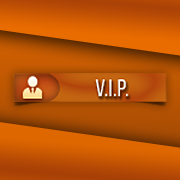







.thumb.jpeg.9d37113eca0305cf4b53d6eede8f852d.jpeg)

.thumb.png.de30cab1e966e5135c1f79e69d000610.png)