-
Who's Online 89 Members, 0 Anonymous, 172 Guests (See full list)
- james3444
- Davidhusky
- Jimson
- nanaboot
- KRTBotting
- Daaamron
- julestimo
- khaoz555
- abhishekmaury
- bustom49421
- TheBomb
- Plainn
- farhan12
- johnscement
- cooliobingbon
- savagecy
- faiqkhan
- airlinehelp
- moummeister
- American
- OG DINGLE
- Idcrytoo
- gekz
- gaaradesswee
- civimem563
- ssmyra
- player69420
- Az Testing
- pessimus
- Buysumskills
- serfghjcg
- DaveyR91
- Mush
- DOG966
- 9ec6d6zeip
- Crisandi
- joelle906
- huage200hua
- scott_12345
- aidanbutler00
- beastmode3000
- iivarinisumaa
- Bronx Rush
- re75768
- DPA 2018
- salvage504
- flowthru
- thomasjack
- Barnabas9595
- F1reB1rd
- Leyker
- chillbrew11
- flightd0987
- Honoes
- wassem
- Ron2025
- ItzPun
- cpool1
- falluxi
- passthatgrass
- TheStormer
- ReetVeter
- Dream4uall
- dean1219
- ChrisserL
- Dukey
- mizo320
- SoloBoosts
- EnvySjefke
- joseg1996
- puff nuggz
- tutan321
- heygreenbot
- yoda og
- mumble23
- AnonymousNoob
- vadlapatlapet
- vadlapatlapet
- Leed
- Songer
- sofiadain
- Fboi seb96
- F2P Ranger
- msemtex
- zerkeracct
- dfdfd
- qbsuppport
- Orec
- Mega Farh
-
Previously active
- Davidhusky
- player69420
- julestimo
- Daaamron
- james3444
- khaoz555
- Tarzan
- bustom49421
- TheBomb
- Jimson
- nanaboot
- johnscement
- savagecy
- Plainn
- farhan12
- abhishekmaury
- cooliobingbon
- faiqkhan
- moummeister
- airlinehelp
- vadlapatlapet
- OG DINGLE
- gekz
- American
- Idcrytoo
- gaaradesswee
- civimem563
- Buysumskills
- Az Testing
- serfghjcg
- DaveyR91
- huage200hua
- ssmyra
- pessimus
- 9ec6d6zeip
- DOG966
- Mush
- Crisandi
- joelle906
- scott_12345
- aidanbutler00
- iivarinisumaa
- Bronx Rush
- salvage504
- flowthru
- thomasjack
- DPA 2018
- Barnabas9595
- re75768
- beastmode3000
- Leyker
- chillbrew11
- drjhtaka6
- flightd0987
- F1reB1rd
- Honoes
- wassem
- EnvySjefke
- falluxi
- TheStormer
- cpool1
- ReetVeter
- Dream4uall
- ItzPun
- passthatgrass
- ChrisserL
- dean1219
- Dukey
- mizo320
- joseg1996
- SoloBoosts
- heygreenbot
- yoda og
- mumble23
- david1265
- puff nuggz
- Leed
- sofiadain
- Songer
- Ron2025
- Fboi seb96
- F2P Ranger
- AnonymousNoob
- zerkeracct
- dfdfd
- msemtex
- qbsuppport
- Mega Farh
- wickywickwick
- Orec
- sagarnk
- jon123
- xr7
- hackor
- Hunthound44
- all99sinc
- q8sora
- Influenceroda
- Arapsiken61
- kaalikas
Announcements
-
Best Sellers
-
Latest Products
-
Featured
-
Topics
-
Posts
-
To Fix 1-866-996-5535 QuickBooks Payroll error 15311 quickly and effectively, it’s best to reach a live person 1-866-996-5535 at QuickBooks customer service by calling 1-866-996-5535. Their 24/7 QuickBooks phone number hotline at 1-866-996-5535 connects you directly to trained specialists who can help troubleshoot Error .You can also access the live chat feature or send an email through their official website for technical help. Whether it’s a multi-user error or a payroll update failure, QuickBooks experts will guide you step-by-step toward a resolution. This guide shows you how to connect directly with support via phone and gives tips on calling during low-traffic hours for faster service. QuickBooks Error 15311 is a payroll update or maintenance release error that occurs when QuickBooks Desktop fails to properly verify a digital signature. This error is typically related to internet connectivity issues or improper configuration of Internet Explorer settings, security certificates, or firewall settings. The error message usually reads: “Error 15311: QuickBooks update cannot be completed successfully.” This guide walks you through multiple solutions to resolve Error 15311. For fast support, call QuickBooks customer service at 1-866-996-5535 (Live Person), available 24/7 to assist with payroll or update issues. Causes of QuickBooks Error 15311 Several reasons can trigger this error, including: Incomplete QuickBooks installation Corrupt or missing QuickBooks files Outdated or misconfigured Internet Explorer settings Incorrect digital signature or expired certificate Improper firewall or antivirus settings blocking QuickBooks Damaged Windows registry files Understanding these root causes will help in choosing the correct solution path. Contact QuickBooks Live Support To reach a live person at QuickBooks customer service 1-866-996-5535 (Accounting Support) for help, you can call their 24/7 phone number hotline at 1-866-996-5535 (Live Person). You can also use the live chat 1-866-996-5535 feature on their website or contact them via email. Speaking with a live representative is quick and effective—ideal for resolving complex update errors like 15311. Step-by-Step Methods to Fix QuickBooks Error 15311 Try the solutions below in order. If the issue persists, contacting QuickBooks support at 1-866-996-5535 is your best next step. Solution 1: Verify Internet Explorer Settings QuickBooks relies on Internet Explorer for many functions. Incorrect settings may cause error 15311. Open Internet Explorer. Go to Tools > Internet Options. Under the Security tab: Make sure all zones are set to default level. Go to the Content tab: Click on Certificates and ensure Intuit is listed under Trusted Publishers. Under the Connections tab: Click LAN Settings. Make sure "Automatically detect settings" is checked. Uncheck "Use a proxy server" if not required. Under Advanced tab: Scroll and ensure both SSL 2.0 and SSL 3.0 are checked. Make sure TLS 1.2 is enabled. Click Apply and OK. Restart QuickBooks and check if the error is resolved. Solution 2: Install Digital Signature Certificate for QuickBooks QuickBooks Error 15311 can occur when its digital signature is missing or not verified. Right-click QBW32.exe and choose Properties. Click the Digital Signatures tab. Select Intuit Inc., then click Details. In the new window, click View Certificate. Click Install Certificate > Next > Finish. Restart your system. Try updating QuickBooks or running payroll again. Solution 3: Reinstall QuickBooks in Selective Startup Mode This ensures no background processes interfere with QuickBooks. Press Windows + R, type msconfig, and press Enter. Under General, choose Selective Startup and uncheck Load Startup Items. Under Services, check Hide all Microsoft services, then click Disable All. Click OK, then restart your system. Reinstall QuickBooks Desktop. After installation, revert to normal startup by repeating the above steps and choosing Normal Startup. Solution 4: Check Payroll Subscription Status An inactive or expired payroll subscription can cause update errors. Open QuickBooks. Go to Employees > My Payroll Service > Account/Billing Information. Sign in to your Intuit account and verify your subscription status. If expired, renew it. Then restart QuickBooks and update again. Solution 5: Update QuickBooks Manually If the automatic update fails, try installing it manually. Visit the official QuickBooks Update Center. Download the latest patch for your QuickBooks version. Close QuickBooks and run the installer. Restart QuickBooks and check if the error is gone. Solution 6: Configure Firewall and Antivirus Settings Your firewall or antivirus might block QuickBooks services. Open your firewall/antivirus dashboard. Add the following QuickBooks processes as exceptions: QBW32.exe qbupdate.exe IntuitUpdateService.exe Save changes and restart your system. Try updating payroll again. Solution 7: Run QuickBooks Tool Hub QuickBooks Tool Hub can automatically detect and fix common problems. Download it from the Intuit website. Install and open it. Go to Program Problems > Quick Fix my Program. After it completes, go to Installation Issues and run QuickBooks Install Diagnostic Tool. Restart your PC and relaunch QuickBooks. Preventing QuickBooks Error 15311 in the Future Here are some ways to avoid seeing this error again: Always keep QuickBooks and Windows up to date. Use a stable internet connection. Avoid third-party software that interferes with Intuit processes. Periodically verify your digital certificates. Schedule weekly QuickBooks maintenance using Tool Hub. QuickBooks Live Support – 1-866-996-5535 If these solutions don't work or if you're not comfortable making system-level changes, don’t hesitate to reach out to QuickBooks support at 1-866-996-5535 (Live Person). Live agents are trained to: Guide you step-by-step through error resolution Remotely diagnose your system if needed Help with subscription renewals Resolve payroll update and installation errors You’ll get immediate answers and avoid unnecessary downtime. Before You Call QuickBooks Having the following details ready can speed up your support call: QuickBooks version and year Operating System version (e.g., Windows 10, 11) A brief description of what happened before the error occurred Screenshots or exact wording of the error message Internet provider details (if it’s a connectivity issue)
-
To Fix 1-866-996-5535 QuickBooks Payroll error 12002 quickly and effectively, it’s best to reach a live person 1-866-996-5535 at QuickBooks customer service by calling 1-866-996-5535. Their 24/7 QuickBooks phone number hotline at 1-866-996-5535 connects you directly to trained specialists who can help troubleshoot Error .You can also access the live chat feature or send an email through their official website for technical help. Whether it’s a multi-user error or a payroll update failure, QuickBooks experts will guide you step-by-step toward a resolution. This guide shows you how to connect directly with support via phone and gives tips on calling during low-traffic hours for faster service. QuickBooks Error 12002 is a common error that occurs when QuickBooks is unable to complete an update or connect to the internet to download updates, which can impact the performance of QuickBooks. This error typically appears with the following message: "Error 12002: QuickBooks is unable to update because of a connection issue." The error generally happens when QuickBooks is trying to download or install an update and fails to establish a stable internet connection. It may also occur due to issues with your computer's firewall or other security settings. In this guide, we will walk you through the steps to fix QuickBooks Error 12002. If you need further help, you can contact QuickBooks customer support at 1-866-996-5535 (Live Person) for immediate assistance. What Causes QuickBooks Error 12002? QuickBooks Error 12002 can be triggered by several factors, including: Poor or Unstable Internet Connection: A weak or intermittent internet connection can disrupt QuickBooks’ ability to download updates. Firewall or Antivirus Blocking Updates: Security software may block QuickBooks from accessing the necessary update files. Incorrect Internet Settings: Improper configuration of your internet settings can prevent QuickBooks from connecting to the update servers. Proxy Server Configuration: If your computer is configured to use a proxy server, this could interfere with QuickBooks updates. Outdated QuickBooks Version: An outdated version of QuickBooks may cause compatibility issues with the latest updates. How to Fix QuickBooks Error 12002 – Step-by-Step Guide Follow these steps to troubleshoot and resolve QuickBooks Error 12002. Step 1: Check Your Internet Connection A poor or unstable internet connection is often the main cause of this error. To fix this: Check your internet connection to make sure it is stable and working properly. Test your internet speed by visiting a website or using an online speed test tool. If you are using a Wi-Fi connection, switch to a wired connection if possible to improve stability. If you are using a router, try restarting it by turning it off for 30 seconds and then turning it back on. After ensuring a stable connection, try updating QuickBooks again. Step 2: Check Proxy Settings If your computer is using a proxy server, this can sometimes block QuickBooks from accessing the internet. To resolve this: Open Internet Explorer or Microsoft Edge (QuickBooks uses Internet Explorer settings for internet access). Click on the gear icon in the upper-right corner and select Internet Options. Go to the Connections tab and click on LAN settings. If the Use a proxy server for your LAN option is checked, uncheck it. Click OK to save the changes, and then restart QuickBooks. Once the proxy settings are adjusted, try updating QuickBooks again Step 3: Disable Your Firewall or Antivirus Temporarily Firewall or antivirus software can block QuickBooks from accessing the necessary update files. To check if this is the cause: Temporarily disable your firewall and antivirus software. Try updating QuickBooks again. If the update is successful, the firewall or antivirus may be blocking the connection. Re-enable your firewall and antivirus after the update. If you found that your firewall or antivirus caused the issue, make sure to add QuickBooks to the exceptions list or adjust your security software’s settings to allow QuickBooks updates. Step 4: Update QuickBooks Manually If the automatic update is still failing, you can try manually downloading and installing the update: Visit the QuickBooks Update page. Download the latest version of QuickBooks for your desktop. Install the update manually by following the on-screen instructions. Restart QuickBooks after the installation is complete. Step 5: Set Internet Explorer as the Default Browser QuickBooks uses Internet Explorer settings for internet connectivity. Make sure Internet Explorer is set as the default browser: Open Control Panel and click on Default Programs. Select Set your default programs. Choose Internet Explorer from the list and click on Set this program as default. Click OK to save the changes. Once this is done, restart QuickBooks and try updating again. Step 6: Verify QuickBooks and Windows Firewall Settings Sometimes, QuickBooks may be blocked by your Windows Firewall. To check: Open the Control Panel and go to System and Security > Windows Defender Firewall. Click on Allow an app or feature through Windows Defender Firewall. Scroll down and make sure that QuickBooks is allowed through the firewall. If it’s not, click on Change Settings and check the box next to QuickBooks. Click OK to save the changes and then try updating QuickBooks again. Step 7: Use the QuickBooks Tool Hub QuickBooks provides a tool called the QuickBooks Tool Hub, which can fix a wide variety of QuickBooks errors, including Error 12002. Download and install the QuickBooks Tool Hub from the official QuickBooks website. Open the Tool Hub and click on Program Problems. Select Quick Fix my Program and let the tool run its diagnostics. After the scan is complete, restart your computer and attempt the update again. Step 8: Update Internet Explorer and Windows Ensure that your Internet Explorer and Windows operating system are up to date. This can resolve compatibility issues and help QuickBooks connect to the update servers. Open Internet Explorer and click the gear icon in the upper-right corner. Click About Internet Explorer and check for any available updates. If updates are available, install them and restart your computer. Similarly, go to Control Panel > Windows Update to check for any available Windows updates and install them. After the updates are installed, try updating QuickBooks again. Get Quick Assistance from QuickBooks Support If you’ve followed all the steps and QuickBooks Error 12002 persists, you can contact QuickBooks support for expert assistance. You can reach QuickBooks customer support at 1-866-996-5535 (Live Person), where a support representative will guide you through the next steps. Their team is available 24/7 and can provide additional troubleshooting or remote assistance to resolve the issue. What to Have Ready Before Calling Support To help speed up your support call, be sure to have the following information ready: Your QuickBooks version (Pro, Premier, Enterprise, etc.). The exact error code you’re experiencing (12002). A description of the issue and when it started. The steps you've already taken to troubleshoot the error. This will help the support team resolve your issue more quickly. Other Ways to Reach QuickBooks Support If calling isn’t an option, you can also reach QuickBooks support via: Live Chat: Available on the QuickBooks website. In-product support: Go to Help > Contact Us inside QuickBooks. Email support: Submit a case for email assistance. However, calling 1-866-996-5535 (Live Person) is the quickest way to resolve the issue. Expert Tips to Prevent Error 12002 in the Future To avoid encountering QuickBooks Error 12002 again in the future, consider these tips: Ensure your internet connection is stable before attempting to update QuickBooks. Regularly update QuickBooks to ensure you’re using the latest version, which can help prevent issues. Maintain your firewall and antivirus settings to ensure QuickBooks is allowed to access the necessary update files. Use a wired connection if you experience connectivity issues with Wi-Fi.
-
Managing travel plans can occasionally need some added support. Whether you're changing a booking, confirming trip info, or requesting a refund, talking to a live agent at Delta Airlines 1-801-758-7767 is usually the fastest way to get help. This guide explains how to connect with a real Delta Airlines representative by phone, chat, and other channels, plus offers advice to reduce waiting time and improve your overall experience. Why Speak with a Live Delta Airlines Agent? While automated systems can handle many basic inquiries, certain situations often necessitate human interaction. These include: Flight disruptions: Changes or cancellations often require personalized assistance to rebook or secure refunds. Complex bookings: Multi-destination itineraries, group bookings, or special requests are often best handled by a live agent. Refunds and compensation: Navigating refund processes or compensation claims can be simplified with direct communication. Technical issues: Website glitches, payment errors, or other technical difficulties often require troubleshooting with a live representative. Clarification and peace of mind: Sometimes, simply speaking with a live person can provide reassurance and clarity regarding your travel plans. How to Contact Delta Airlines Customer Service: Delta Airlines offers multiple avenues for connecting with their support team: Phone Support: The Direct Line Calling Delta Airlines Airline's customer service hotline is often the quickest way to speak with a live agent. The primary number is (1-801-758-7767). While you may encounter automated prompts, persistence and clear articulation of your needs can quickly connect you to a live representative. Live Chat: Convenient Online Assistance For those who prefer text-based communication, Delta Airlines's live chat feature provides a convenient alternative to phone calls. Accessible through the ""Help"" or ""Contact Us"" section of the website, live chat connects you with an agent in real-time. Social Media: Reaching Out Publicly (with Caution) Delta Airlines maintains a presence on social media platforms like Twitter and Facebook. While you can attempt to contact them through these channels, it's important to avoid sharing sensitive booking information publicly. Social media may be more suitable for general inquiries. Mobile App Support: Assistance on the Go The Delta Airlines mobile app often provides direct access to customer support via phone or chat, offering a convenient way to connect while traveling. Email Support: For Non-Urgent Matters Emailing Delta Airlines is an option for less time-sensitive inquiries. However, response times can be longer compared to phone or chat support. Tips for Connecting with a Live Agent via Phone: Have your information ready: Gather your booking confirmation number, flight details, and any other relevant information before calling. Be clear and concise: Clearly explain your issue or question to the representative. Be patient: Wait times can vary, especially during peak travel seasons. Navigate the prompts: Listen carefully to the automated prompts and select the options that best align with your needs. If you encounter difficulties, try saying ""agent"" or ""representative"" repeatedly. International Callers: For those calling from outside the U.S., here are some helpful numbers Delta Airlines UK: (1-801-758-7767) Delta Airlines en Español: (1-801-758-7767) Delta Airlines Canada: (1-801-758-7767) Delta Airlines Australia: (1-801-758-7767) Common Delta Airlines Customer Service Inquiries: Flight changes and cancellations: Assistance with rebooking, refunds, or navigating airline policies. Hotel booking issues: Resolving discrepancies with reservations, addressing billing concerns, or requesting refunds. Package deals: Managing changes or cancellations to vacation packages. Technical support: Troubleshooting website issues, payment errors, or other technical difficulties. Refunds and compensation: Guidance on refund processes, submitting claims, or seeking compensation for travel disruptions. By utilizing these contact methods and tips, you can effectively connect with a live Delta Airlines agent and address your travel-related needs. The 1–800 phone number for Delta Airlines customer service is (1-801-758-7767). You can call this toll-free number (+(1-801-758-7767)) for assistance with bookings, changes, cancellations, or other inquiries. For quick service, make sure to have your reservation details ready when contacting Delta Airlines’s customer service team. If you’ve ever encountered a booking((1-801-758-7767) issue or need assistance with your reservation on Delta Airlines, ((1-801-758-7767)you know how crucial it is to get quick support. Whether you’re facing a((1-801-758-7767) billing problem, need to modify your booking, or just have((1-801-758-7767) general inquiries, knowing how to reach Delta Airlines customer service efficiently can save((1-801-758-7767) you a lot of time and hassle. In this guide, we’ll show you the easiest and fastest ways to contact Delta Airlines from the USA. Call Delta Airlines US Customer Service Number The most direct ((1-801-758-7767)way to get in touch with Delta Airlines((1-801-758-7767) is by calling their dedicated customer service number for the Delta Airlines States.((1-801-758-7767) Here’s how to do it: Phone Number: ((1-801-758-7767) Available Hours: 24/7 support for existing bookings. When you call,((1-801-758-7767) you’ll be directed to an automated system. Be ready with your booking reference number to speed up the process.((1-801-758-7767) If you don’t have it handy, the representative may still((1-801-758-7767) be able to assist you after verifying your identity. Use the Delta Airlines Help Center((1-801-758-7767) Delta Airlines online Help Center((1-801-758-7767) is packed with resources that may answer your questions without needing to call.((1-801-758-7767) It’s a great place to start, especially for non-urgent inquiries. ((1-801-758-7767)Follow these steps: Go to the Delta Airlines Help Center((1-801-758-7767) Select the category that best describes your((1-801-758-7767) issue (e.g., reservations, payments, or technical issues) Browse FAQs and troubleshooting tips, ((1-801-758-7767)or you can also use the “Contact Us” feature to chat with a representative or request a callback.((1-801-758-7767) If you don’t find an answer in the FAQ section, ((1-801-758-7767)the site will guide you to customer service options. Live Chat with Delta Airlines For immediate assistance, ((1-801-758-7767)you can chat with a representative using Delta Airlines live chat feature. This is often faster than phone calls((1-801-758-7767) and you can do it directly from their ((1-801-758-7767)website or mobile app. Here’s how to start the live chat: Visit Delta Airlines Customer Service Page((1-801-758-7767) Scroll down and click on “Start Live Chat” Enter your booking details or simply ask for help, and a representative will assist you in real time. Reach Out via Social Media Delta Airlines is active on social ((1-801-758-7767)media, including Twitter, Facebook, and Instagram. You can send them a ((1-801-758-7767)direct message or tag them in a post for support. While this may not be the fastest way for urgent issues, ((1-801-758-7767)it’s a good option for general inquiries or to get updates on ongoing issues. It’s essential to provide as many((1-801-758-7767) details as possible, such as your booking reference number and a clear description of the issue, to speed up the response. Use the Delta Airlines Contact Form((1-801-758-7767) In case you don’t want to make a phone call ((1-801-758-7767)or initiate a live chat, Delta Airlines also offers an online contact form. Visit the “Contact Us” page and fill out the form. Be sure to include your booking reference ((1-801-758-7767)number and detailed issue description. A customer service agent (1-801-758-7767) will typically respond within 24–48 hours. Conclusion: Getting in touch with Delta Airlines (1-801-758-7767) from the USA doesn’t have to be complicated. Whether you prefer to call,((1-801-758-7767) chat, or email, you have multiple ways to get the ((1-801-758-7767)assistance you need. Using the right contact method based on the urgency of your issue can save you time and ensure((1-801-758-7767) your travel plans go smoothly. When you need to speak with Delta Airlines customer service, here are some easy ways to contact them. Call Delta Airlines Customer Service The best way to quickly get support is by calling: Phone Number: (1-801-758-7767) Availability: 24/7 You’ll first interact with an automated system. Make sure you have your booking reference number on hand to ensure a faster service. Check the Help Center for Answers Before calling, take a look at the Help Center. It’s an excellent resource for finding answers to common questions about bookings, payments, and more. Live Chat for Quick Assistance Use the live chat option available on their website or mobile app for immediate help. It’s often a faster alternative than phone support. Reach Out on Social Media Delta Airlines is also active on social media. You can send a message through their Facebook or Twitter accounts for help, though response times may vary. Fill Out the Online Contact Form If you prefer a written approach, you can submit a contact form online. Include as much detail as possible, and a representative will respond within 24–48 hours. To reach a live person at Delta Airlines customer service for support, you can call their 24/7 Delta Airlines Phone number hotline at (1-801-758-7767). OTA (Live Person) or 1-800-Delta Airlines (1-801-758-7767). You can also use the live chat feature on their website or reach out to them via email. Speaking with a live representative at Delta Airlines is straightforward . Whether you're dealing with booking issues, need to make changes to your travel plans, or have specific inquiries, reaching out to a live agent can quickly resolve your concerns. This guide explains the steps to contact Delta Airlines customer service via phone and provides tips on the best times to call to minimize wait times. Why Contact a Live Person at Delta Airlines? There are many reasons why speaking to a live person might be the best route to resolving your issue. Common scenarios include: Flight changes or cancellations: If your plans have changed, you need live assistance at Delta Airlines (1-801-758-7767) with adjusting or canceling your flights, or you’re dealing with flight cancellations and delays. Booking clarification: Sometimes you need more details or help to understand the specifics of your Delta Airlines booking (1-801-758-7767) and reservation. Refunds and compensation: Automated systems often cannot handle complex refund requests or compensation claims, making & Delta Airlines live agent (1-801-758-7767) invaluable. Technical glitches: If there’s a technical issue with your booking, like payment errors, Delta Airlines live customer service (1-801-758-7767) can resolve it quickly. Delta Airlines’s Contact Options Delta Airlines offers several ways to get in touch with their customer service, whether you prefer calling, chatting, or reaching out on social media. Calling Delta Airlines’s Customer Service Hotline The most straightforward way to talk to a live person is by calling their customer service hotline. Delta Airlines’s main customer service number is 1-800-Delta Airlines (1-801-758-7767) or (1-801-758-7767) OTA (Live Person). When you call, you’ll be prompted to select options that direct you to the appropriate department, but be patient—there is always a way to reach a live person. Using Delta Airlines’s Live Chat Feature If waiting on hold isn’t your style, you can use Delta Airlines’s live chat feature. Simply head over to their website, navigate to the Help section, and select the chat option. This connects you with a real person who can assist you just as well as phone support can. Reaching Out on Social Media Delta Airlines is active on social media platforms like Twitter and Facebook. Many customers have found that sending a message via these platforms leads to quick responses, especially for general inquiries. Utilizing the Delta Airlines Mobile App for Support The Delta Airlines app Delta Airlines desde un cellular (1-801-758-7767) is another handy way to contact support. It provides options to call or chat with customer service directly from the app, giving you another method to reach a live person without needing to switch devices. Emailing Delta Airlines’s Support For less urgent issues, emailing Delta Airlines is another option. While response times can be longer, this method ensures that you have written documentation of your issue and any communication regarding its resolution. Step-by-Step: Talking to a Live Person via Phone Listen to the automated prompts and select the option that best matches your issue. Typically, you’ll want to choose options like “existing reservations” or “technical support.”If prompted to enter your itinerary number but you don’t have it, pressing “0” can sometimes bypass this step. Repeat “agent” or “representative” when asked what you need. This often speeds up the process. Important Numbers for International Callers If you’re calling from outside the U.S., here are some useful numbers: Delta Airlines UK: 1-801-758-7767 Delta Airlines phone number en español : 1-801-758-7767 Delta Airlines Canada: 1-801-758-7767 Delta Airlines Australia: (1-801-758-7767) Common Customer Service Queries Changes to Flights and Cancellations Flight issues are one of the most common reasons people contact Delta Airlines. Whether you need to change your flight or cancel it altogether, customer service agents (1-801-758-7767) OTA can guide you through the process. Hotel Booking Issues Issues with hotel bookings, such as wrong dates, missing reservations, or refund requests, can all be handled by Delta Airlines’s customer service (1-801-758-7767) OTA team. Refunds and Compensation If you’re entitled to a refund or compensation, contacting a live person (1-801-758-7767) OTA ensures that your case is handled properly. This can include flight refunds, hotel refunds, or compensation for disruptions.
-
https://www.tackleunderground.com/community/topic/67554-call-1-877-337-3567-how-to-cancel-norton-360-subscription-–-for-fast-help/ https://www.tackleunderground.com/community/topic/67554-call-1-877-337-3567-how-to-cancel-norton-360-subscription-–-for-fast-help/ https://www.tackleunderground.com/community/topic/67554-call-1-877-337-3567-how-to-cancel-norton-360-subscription-–-for-fast-help/ https://www.tackleunderground.com/community/topic/67554-call-1-877-337-3567-how-to-cancel-norton-360-subscription-–-for-fast-help/
-
To Fix 1-866-996-5535 QuickBooks Payroll error 15270 quickly and effectively, it’s best to reach a live person 1-866-996-5535 at QuickBooks customer service by calling 1-866-996-5535. Their 24/7 QuickBooks phone number hotline at 1-866-996-5535 connects you directly to trained specialists who can help troubleshoot Error .You can also access the live chat feature or send an email through their official website for technical help. Whether it’s a multi-user error or a payroll update failure, QuickBooks experts will guide you step-by-step toward a resolution. This guide shows you how to connect directly with support via phone and gives tips on calling during low-traffic hours for faster service. QuickBooks Error 15270 is a common error that occurs when users try to update QuickBooks Desktop or perform payroll updates. The error typically appears with the following message: "Error 15270: The payroll update did not complete successfully. QuickBooks needs to restart." This error often happens due to incomplete updates, damaged files, or permission issues on your system. It may prevent payroll updates from being downloaded and installed, which can impact your ability to process employee payroll. In this guide, we will walk you through the steps to fix QuickBooks Error 15270. If you're unable to resolve the issue using these steps, you can contact QuickBooks support at 1-866-996-5535 (Live Person) for professional assistance. What Causes QuickBooks Error 15270? QuickBooks Error 15270 is typically caused by one or more of the following factors: Incomplete or Corrupted QuickBooks Update Files: If QuickBooks files have not been fully downloaded or are corrupt, the update may fail. User Permissions Issues: If QuickBooks is unable to access certain files due to insufficient permissions, it may result in this error. Improper QuickBooks Installation: A faulty or incomplete installation of QuickBooks can cause this error during updates. Conflicting Security Software: Sometimes, antivirus or firewall software may interfere with QuickBooks and prevent updates from being completed. 🛠️ How to Fix QuickBooks Error 15270 – Step-by-Step Guide Follow these steps to fix QuickBooks Error 15270. Step 1: Close All Running QuickBooks Processes Sometimes, error 15270 may occur if QuickBooks is already running in the background. To resolve this: Press Ctrl + Shift + Esc to open the Task Manager. Go to the Processes tab. Look for any QuickBooks-related processes such as QBW32.exe or QBDBMgrN.exe. Right-click each QuickBooks process and select End Task. Once all QuickBooks processes are closed, try to update QuickBooks again. Step 2: Run QuickBooks as Administrator Running QuickBooks with administrative privileges can resolve permission-related issues that may be causing the error. Right-click on the QuickBooks icon on your desktop. Select Run as administrator from the context menu. Once QuickBooks opens, try to perform the update again. Step 3: Verify User Permissions If QuickBooks does not have the necessary permissions, it may result in Error 15270. To fix this: Open the Control Panel and go to User Accounts. Check the user permissions for the account you’re using to ensure that it has administrator rights. If necessary, create a new administrator account and use that account to update QuickBooks. Step 4: Download and Install the Update Manually Sometimes, manually downloading and installing the update can resolve the error. Go to the QuickBooks Updates website and select the correct version of QuickBooks you are using. Download the latest payroll or software update manually. Install the update and restart QuickBooks. Step 5: Disable Antivirus/Firewall Temporarily Your antivirus or firewall may be blocking the QuickBooks update files. To check if this is the cause of the error: Temporarily disable your antivirus and firewall. Try updating QuickBooks again. Once the update completes successfully, remember to re-enable your antivirus and firewall. Make sure to add QuickBooks to your antivirus and firewall exceptions list to prevent future interference. Step 6: Clean Up QuickBooks Update Files Corrupt update files can lead to QuickBooks Error 15270. To fix this: Close QuickBooks. Navigate to the folder where QuickBooks stores its update files (usually located in **C:\ProgramData\Intuit\QuickBooks**). Delete any old or incomplete update files. Restart your computer and try updating QuickBooks again. Step 7: Repair QuickBooks Installation If the error persists, a corrupted installation of QuickBooks might be the cause. To repair QuickBooks: Open Control Panel and go to Programs > Programs and Features. Find QuickBooks in the list and select Uninstall/Change. Click Repair and follow the on-screen instructions to complete the repair process. After the repair completes, restart your computer and try updating QuickBooks again. Step 8: Use the QuickBooks Tool Hub QuickBooks offers a free tool called the QuickBooks Tool Hub, which can automatically diagnose and fix common QuickBooks issues, including Error 15270. Download and install the QuickBooks Tool Hub from the official QuickBooks website. Open the Tool Hub and click on Program Problems. Select Quick Fix my Program. Let the tool scan your system and fix any issues it finds. After the scan is complete, try updating QuickBooks again. Get Quick Assistance from QuickBooks Support If the issue is still unresolved after performing the above steps, you can contact QuickBooks support directly for help. You can call 1-866-996-5535 (Live Person) to speak with a QuickBooks expert. The support team is available 24/7 and can provide step-by-step guidance or even resolve the error remotely. What to Have Ready Before Calling Support To make your call to QuickBooks support at 1-866-996-5535 (Live Person) faster and more efficient, be sure to have the following details ready: Your QuickBooks version (Pro, Premier, Enterprise, etc.). The error code you’re experiencing (15270). A description of the issue, including when it started. Any troubleshooting steps you have already taken. Other Ways to Reach QuickBooks Support Besides calling, you can also reach QuickBooks support through: Live Chat: Available on the QuickBooks website for instant messaging. In-product support: Access support from within QuickBooks by clicking Help > Contact Us. Email support: You can submit a case for email support if your issue isn’t urgent. However, calling 1-866-996-5535 (Live Person) remains the fastest and most direct way to get help. Expert Tips to Avoid Error 15270 in the Future To prevent QuickBooks Error 15270 from occurring in the future, consider the following tips: Keep QuickBooks up to date: Regularly check for updates to ensure you’re running the latest version. Run QuickBooks as administrator: This prevents permission issues when performing updates. Maintain a stable internet connection: A poor connection can disrupt updates and trigger errors. Regularly back up your QuickBooks company file: This protects your data in case of issues. Keep security software up to date: Ensure that your firewall and antivirus are up to date and configured to allow QuickBooks updates.
-
-
Popular Contributors
-
Feedback Statistics
-
Positive11541
-
Neutral21
-
Negative157
-
Total Positive99%
-

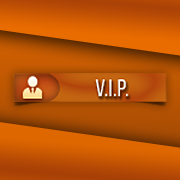








.thumb.jpeg.9d37113eca0305cf4b53d6eede8f852d.jpeg)
