-
Who's Online 82 Members, 0 Anonymous, 143 Guests (See full list)
- josselin051
- DutchSmurf
- josimkha
- Freaky
- hanreyjames67
- jeanette92
- nowaybro
- ritika02
- Kromgar
- i102118
- dhdhdhdh
- warrosesrs
- Distinct Fish
- Crisandi
- mukasio
- jack_pickard
- epicIDEman
- anacondalips
- julestimo
- TravSensei
- ra3izzz
- happymedia114
- kylejosh2
- Pizz93
- Stinger696
- stevenhdunag
- juicydeuce
- Lsc8899
- kugsus
- tyvek
- rahul jha
- CruelHyena
- Jhosy
- goodg212
- nollie
- albe305
- albe2025
- jelob64196
- ysersgames
- howsitgoing
- BDF
- meister45
- Souxyzimus
- wekennmd
- casondra804
- Ackerman
- chaddellaport
- potatosean1
- lawliet99
- zeynep
- Centrex
- changanndmt
- Viana918
- murderonthe5
- wesquik
- ejedbbdbwna
- Harlello
- tatum2
- Soykot
- prettyexcited
-
variousshare - henrique190
- tabitha576835
- jaspermaas
- rayjnr25
- doinktheclown
- Hallofdoomx
- fuosse
- singhb
- brandon313
- shvrks
- Pollaire Bear
- GapingAshHole
- Annyy007
- manx
- ch4s123123
- John Wayned
- dramabot
- thzin
- gwoegon
- mean2noobs
- diagras
-
Previously active
- Kromgar
- josimkha
- jeanette92
- josselin051
- casondra804
- nowaybro
- warrosesrs
- dhdhdhdh
- i102118
- hanreyjames67
- Distinct Fish
- Crisandi
- jack_pickard
- doinktheclown
- ritika02
- TravSensei
- ra3izzz
- happymedia114
- Pizz93
- Jhosy
- Stinger696
- julestimo
- tatum2
- kylejosh2
- Lsc8899
- tyvek
- CruelHyena
- ysersgames
- mukasio
- stevenhdunag
- juicydeuce
- rahul jha
- goodg212
- kugsus
- nollie
- albe305
- albe2025
- jelob64196
- howsitgoing
- tabitha576835
- meister45
- Souxyzimus
- BDF
- wesquik
- diagras
- DutchSmurf
- wekennmd
- Ackerman
- chaddellaport
- lawliet99
- Freaky
- zeynep
- karem32
- potatosean1
- Mattyb777
- Centrex
- Viana918
- murderonthe5
- Harlello
- changanndmt
- ejedbbdbwna
- prettyexcited
- Soykot
- henrique190
- jaspermaas
- rayjnr25
- brandon313
- shvrks
- Hallofdoomx
- fuosse
- singhb
- Pollaire Bear
- GapingAshHole
- Annyy007
- manx
- John Wayned
- thzin
- gwoegon
- mean2noobs
- K3yblademast
- ch4s123123
- Dukey
- Hennys
- rjabuha
- hakeemkhan
- alisha123
- Naimkhan52
- Musky
- ramaddan
- Mush
- hurt
- willamjerry21
- dramabot
- hazhh
- Deadeye2007
- Billhakai
- IM Vin
- svzjyi8gzm
- talinamim810
- Basri55

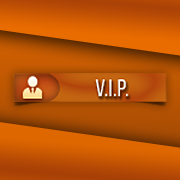










.thumb.jpeg.9d37113eca0305cf4b53d6eede8f852d.jpeg)