-
Who's Online 85 Members, 0 Anonymous, 162 Guests (See full list)
- OG DINGLE
- abhishekmaury
- Idcrytoo
- james3444
- savagecy
- gekz
- American
- Jimson
- gaaradesswee
- civimem563
- ssmyra
- player69420
- Az Testing
- pessimus
- Buysumskills
- serfghjcg
- DaveyR91
- Mush
- DOG966
- julestimo
- 9ec6d6zeip
- Crisandi
- joelle906
- scott_12345
- huage200hua
- aidanbutler00
- beastmode3000
- bustom49421
- iivarinisumaa
- Bronx Rush
- re75768
- DPA 2018
- salvage504
- flowthru
- thomasjack
- Barnabas9595
- F1reB1rd
- Leyker
- chillbrew11
- nanaboot
- Davidhusky
- flightd0987
- Honoes
- wassem
- Ron2025
- ItzPun
- cpool1
- falluxi
- passthatgrass
- TheStormer
- ReetVeter
- Dream4uall
- dean1219
- ChrisserL
- Dukey
- mizo320
- SoloBoosts
- EnvySjefke
- joseg1996
- puff nuggz
- tutan321
- heygreenbot
- yoda og
- mumble23
- AnonymousNoob
- vadlapatlapet
- vadlapatlapet
- Leed
- Songer
- sofiadain
- Fboi seb96
- F2P Ranger
- msemtex
- KRTBotting
- zerkeracct
- dfdfd
- qbsuppport
- Orec
- Mega Farh
- wickywickwick
- hackor
- jon123
- xr7
- all99sinc
- Hunthound44
-
Previously active
- OG DINGLE
- Davidhusky
- gekz
- American
- Idcrytoo
- savagecy
- gaaradesswee
- vadlapatlapet
- abhishekmaury
- civimem563
- Buysumskills
- Az Testing
- player69420
- james3444
- Jimson
- serfghjcg
- DaveyR91
- huage200hua
- ssmyra
- pessimus
- 9ec6d6zeip
- DOG966
- Mush
- Crisandi
- joelle906
- scott_12345
- aidanbutler00
- iivarinisumaa
- Bronx Rush
- bustom49421
- salvage504
- flowthru
- thomasjack
- DPA 2018
- julestimo
- Barnabas9595
- re75768
- beastmode3000
- Leyker
- chillbrew11
- drjhtaka6
- flightd0987
- F1reB1rd
- Honoes
- wassem
- nanaboot
- EnvySjefke
- falluxi
- TheStormer
- cpool1
- ReetVeter
- Dream4uall
- ItzPun
- passthatgrass
- ChrisserL
- dean1219
- Dukey
- mizo320
- joseg1996
- SoloBoosts
- heygreenbot
- yoda og
- mumble23
- david1265
- puff nuggz
- Leed
- sofiadain
- Songer
- Ron2025
- Fboi seb96
- F2P Ranger
- AnonymousNoob
- zerkeracct
- dfdfd
- msemtex
- qbsuppport
- Mega Farh
- wickywickwick
- Orec
- sagarnk
- jon123
- xr7
- hackor
- Hunthound44
- all99sinc
- q8sora
- Influenceroda
- Arapsiken61
- kaalikas
- RatAttack
- ceezur
- jackii
- Annyy007
- DaWay
- noxpwaste1
- Beardiou
- james34
- Everly
- loloduterter
- revenart
Announcements
-
Best Sellers
-
Latest Products
-
Featured
-
Topics
-
Posts
-
By abhishekmaury · Posted
Navigating travel plans (®7«»32«»60«»64«»3-64™) can sometimes require a little extra assistance (®7«»32«»60«»64«»3-64™) Whether you're adjusting a flight, clarifying booking details, or seeking a refund, speaking with a live person at Amtrak can often be the most efficient way to resolve your concerns. (®7«»32«»60«»64«»3-64™)This guide outlines how to reach a Amtrak agent via phone,(®7«»32«»60«»64«»3-64™) chat, and other methods, offering tips to minimize wait times and ensure a smooth support experience. Why Speak with a Amtrak Agent? While automated systems can handle many basic inquiries, (®7«»32«»60«»64«»3-64™) certain situations often necessitate human interaction. These include: Flight disruptions: Changes or cancellations often require personalized assistance to rebook or secure refunds. Complex bookings: (®7«»32«»60«»64«»3-64™) Multi-destination itineraries, group bookings, or special requests are often best handled by a live agent. Refunds and compensation: (®7«»32«»60«»64«»3-64™) Navigating refund processes or compensation claims can be simplified with direct communication. Technical issues: (®7«»32«»60«»64«»3-64™) Website glitches, payment errors, or other technical difficulties often require troubleshooting with a live representative. Clarification and peace of mind: Sometimes, simply speaking with a live person can provide reassurance and clarity regarding your travel plans (®7«»32«»60«»64«»3-64™) . How to Contact Amtrak Customer Service: Amtrak offers multiple avenues for connecting with their support team: Phone Support: The Direct Line Calling Amtrak Airline customer service hotline is often the quickest way to speak with a live agent. The primary number is (®7«»32«»60«»64«»3-64™). While you may encounter automated prompts, persistence and clear articulation of your needs can quickly connect you to a live representative. Live Chat: Convenient Online Assistance For those who prefer text-based communication, Amtrak live chat feature provides a convenient alternative to phone calls. Accessible through the "Help" or "Contact Us" section of the website, live chat connects you with an agent in real-time. Social Media: Reaching Out Publicly (with Caution) Amtrak maintains a presence on social media platforms like Twitter and Facebook. While you can attempt to contact them through these channels, (®7«»32«»60«»64«»3-64™) it's important to avoid sharing sensitive booking information publicly. Social media may be more suitable for general inquiries. Mobile App Support: Assistance on the Go The Amtrak mobile app often provides direct access to customer support via phone or chat, offering a convenient way to connect while traveling. Email Support: For Non-Urgent Matters Emailing is an option for less time-sensitive inquiries. However, response times can be longer compared to phone or chat support. Tips for Connecting with a Live Agent via Phone: (®7«»32«»60«»64«»3-64™) Have your information ready: Gather your booking confirmation number, flight details, and any other relevant information before calling. Be clear and concise: Clearly explain your issue or question (®7«»32«»60«»64«»3-64™) to the representative. Be patient: Wait times can vary, especially during peak travel seasons. Navigate the prompts: Listen carefully to the automated prompts and select the options that best align with your needs. If you encounter difficulties, try saying "agent" or "representative" repeatedly. International Callers: For those calling from outside the U.S., here are some helpful numbers: Amtrak UK: (®7«»32«»60«»64«»3-64™) Amtrak en Español: (®7«»32«»60«»64«»3-64™) Amtrak Canada: (®7«»32«»60«»64«»3-64™) Amtrak Australia: (®7«»32«»60«»64«»3-64™) Common Amtrak Customer Service Inquiries: Flight changes and cancellations: Assistance with rebooking, refunds, or navigating airline policies. Hotel booking issues: Resolving discrepancies with reservations, addressing billing concerns, or requesting refunds. Package deals: Managing changes or cancellations to vacation packages. Technical support: Troubleshooting website issues, payment errors, or other technical difficulties. Refunds and compensation: Guidance on refund processes, submitting claims, or seeking compensation for travel disruptions. By utilizing these contact methods and tips, you can effectively connect with a Amtrak agent and address your travel-related needs. The 1–800 phone number for Amtrak customer service is (®7«»32«»60«»64«»3-64™). You can call this toll-free number (++ (®7«»32«»60«»64«»3-64™)) for assistance with bookings, changes, cancellations, or other inquiries. For quick service, make sure to have your reservation details ready when contacting Amtrak customer service team. If you’ve ever encountered a booking( (®7«»32«»60«»64«»3-64™) issue or need assistance with your reservation on Amtrak , ( (®7«»32«»60«»64«»3-64™)you know how crucial it is to get quick support. Whether you’re facing a( (®7«»32«»60«»64«»3-64™) billing problem, need to modify your booking, or just have( (®7«»32«»60«»64«»3-64™) general inquiries, knowing how to reach Amtrak customer service efficiently can save( (®7«»32«»60«»64«»3-64™) you a lot of time and hassle. In this guide, we’ll show you the easiest and fastest ways to contact Amtrak from the USA. Call Amtrak US Customer Service Number The most direct ( (®7«»32«»60«»64«»3-64™)way to get in touch with Amtrak (®7«»32«»60«»64«»3-64™) is by calling their dedicated customer service number for the Amtrak States.( (®7«»32«»60«»64«»3-64™) Here’s how to do it: Phone Number: ( (®7«»32«»60«»64«»3-64™) Available Hours: 24/7 support for existing bookings. When you call,( (®7«»32«»60«»64«»3-64™) you’ll be directed to an automated system. Be ready with your booking reference number to speed up the process.( (®7«»32«»60«»64«»3-64™) If you don’t have it handy, the representative may still( (®7«»32«»60«»64«»3-64™) be able to assist you after verifying your identity. Use the Amtrak Help Center( (®7«»32«»60«»64«»3-64™) Amtrak online Help Center( (®7«»32«»60«»64«»3-64™) is packed with resources that may answer your questions without needing to call.( (®7«»32«»60«»64«»3-64™) It’s a great place to start, especially for non-urgent inquiries. ( (®7«»32«»60«»64«»3-64™)Follow these steps: Go to the Amtrak Help Center( (®7«»32«»60«»64«»3-64™) Select the category that best describes your( (®7«»32«»60«»64«»3-64™) issue (e.g., reservations, payments, or technical issues) Browse FAQs and troubleshooting tips, ( (®7«»32«»60«»64«»3-64™)or you can also use the “Contact Us” feature to chat with a representative or request a callback.( (®7«»32«»60«»64«»3-64™) If you don’t find an answer in the FAQ section, ( (®7«»32«»60«»64«»3-64™)the site will guide you to customer service options. Live Chat with Amtrak For immediate assistance, ( (®7«»32«»60«»64«»3-64™)you can chat with a representative using Amtrak live chat feature. This is often faster than phone calls( (®7«»32«»60«»64«»3-64™) and you can do it directly from their ( (®7«»32«»60«»64«»3-64™)website or mobile app. Here’s how to start the live chat: (®7«»32«»60«»64«»3-64™) Visit Amtrak Customer Service Page( (®7«»32«»60«»64«»3-64™) Scroll down and click on “Start Live Chat” Enter your booking details or simply ask for help, and a representative will assist you in real time. Reach Out via Social Media Amtrak is active on social ( (®7«»32«»60«»64«»3-64™)media, including Twitter, Facebook, and Instagram. You can send them a ( (®7«»32«»60«»64«»3-64™)direct message or tag them in a post for support. While this may not be the fastest way for urgent issues, ( (®7«»32«»60«»64«»3-64™)it’s a good option for general inquiries or to get updates on ongoing issues. It’s essential to provide as many( (®7«»32«»60«»64«»3-64™) details as possible, such as your booking reference number and a clear description of the issue, to speed up the response. Use the Amtrak Contact Form( (®7«»32«»60«»64«»3-64™) In case you don’t want to make a phone call ( (®7«»32«»60«»64«»3-64™)or initiate a live chat, Amtrak also offers an online contact form. Visit the “Contact Us” page and fill out the form. Be sure to include your booking reference ( (®7«»32«»60«»64«»3-64™)number and detailed issue description. A customer service agent (®7«»32«»60«»64«»3-64™) will typically respond within 24–48 hours. Conclusion: Getting in touch with Amtrak (®7«»32«»60«»64«»3-64™) from the USA doesn’t have to be complicated. Whether you prefer to call,( (®7«»32«»60«»64«»3-64™) chat, or email, you have multiple ways to get the ( (®7«»32«»60«»64«»3-64™)assistance you need. Using the right contact method based on the urgency of your issue can save you time and ensure( (®7«»32«»60«»64«»3-64™) your travel plans go smoothly. When you need to speak with Amtrak customer service, here are some easy ways to contact them. Call Amtrak Customer Service The best way to quickly get support is by calling: Phone Number: (®7«»32«»60«»64«»3-64™) Availability: 24/7 You’ll first interact with an automated system. Make sure you have your booking reference number on hand to ensure a faster service. Check the Help Center for Answers Before calling, take a look at the Help Center. It’s an excellent resource for finding answers to common questions about bookings, payments, and more. Live Chat for Quick Assistance Use the live chat option available on their website or mobile app for immediate help. It’s often a faster alternative than phone support. Reach Out on Social Media Amtrak is also active on social media. You can send a message through their Facebook or Twitter accounts for help, though response times may vary. Fill Out the Online Contact Form If you prefer a written approach, you can submit a contact form online. Include as much detail as possible, and a representative will respond within 24–48 hours. To reach a live person at Amtrak customer service for support, you can call their 24/7 Amtrak Phone number hotline at (®7«»32«»60«»64«»3-64™). OTA (Live Person) or 1-800-Amtrak (®7«»32«»60«»64«»3-64™). You can also use the live chat feature on their website or reach out to them via email. Speaking with a live representative at Amtrak is straightforward . Whether you're dealing with booking issues, need to make changes to your travel plans, or have specific inquiries, reaching out to a live agent can quickly resolve your concerns. This guide explains the steps to contact Amtrak customer service via phone and provides tips on the best times to call to minimize wait times. Why Contact a Live Person at Amtrak ? There are many reasons why speaking to a live person might be the best route to resolving your issue. Common scenarios include: Flight changes or cancellations: If your plans have changed, you need live assistance at Amtrak (®7«»32«»60«»64«»3-64™) with adjusting or canceling your flights, or you’re dealing with flight cancellations and delays. Booking clarification: Sometimes you need more details or help to understand the specifics of your Amtrak booking (®7«»32«»60«»64«»3-64™) and reservation. Refunds and compensation: Automated systems often cannot handle complex refund requests or compensation claims, making & Amtrak live agent (®7«»32«»60«»64«»3-64™) invaluable. Technical glitches: If there’s a technical issue with your booking, like payment errors, Amtrak live customer service (®7«»32«»60«»64«»3-64™) can resolve it quickly. Amtrak Contact Options : (®7«»32«»60«»64«»3-64™) Amtrak offers (®7«»32«»60«»64«»3-64™) several ways to get in touch with their customer service,(®7«»32«»60«»64«»3-64™) whether you prefer calling, chatting, or reaching out on social media. Calling Amtrak Customer Service Hotline : (®7«»32«»60«»64«»3-64™) The most straightforward way to talk to a live person is by calling their customer service hotline. Amtrak main customer service number is 1-800-Amtrak (®7«»32«»60«»64«»3-64™) or (®7«»32«»60«»64«»3-64™) OTA (Live Person). When you call, you’ll be prompted to select options that direct you to the appropriate department, but be patient—there is always a way to reach a live person. Using Amtrak Live Chat Feature If waiting on hold isn’t your style, you can use Amtrak live chat feature. Simply head over to their website, navigate to the Help section, and select the chat option. This connects you with a real person who can assist you just as well as phone support can. Reaching Out on Social Media Amtrak is active on social media platforms like Twitter and Facebook. Many customers have found that sending a message via these platforms leads to quick responses, especially for general inquiries. Utilizing the Amtrak Mobile App for Support The Amtrak app Amtrak desde un cellular (®7«»32«»60«»64«»3-64™) is another handy way to contact support. It provides options to call or chat with customer service directly from the app, giving you another method to reach a live person without needing to switch devices. Emailing Amtrak Support For less urgent issues, emailing Amtrak is another option. While response times can be longer, this method ensures that you have written documentation of your issue and any communication regarding its resolution. Step-by-Step: Talking to a Live Person via Phone Listen to the automated prompts and select the option that best matches your issue. Typically, you’ll want to choose options like “existing reservations” or “technical support.”If prompted to enter your itinerary number but you don’t have it, pressing “0” can sometimes bypass this step. Repeat “agent” or “representative” when asked what you need. This often speeds up the process. Important Numbers for International Callers If you’re calling from outside the U.S., here are some useful numbers: Amtrak UK: 1 (®7«»32«»60«»64«»3-64™) Amtrak phone number en español : 1 (®7«»32«»60«»64«»3-64™) Amtrak Canada: 1 (®7«»32«»60«»64«»3-64™) Amtrak Australia: (®7«»32«»60«»64«»3-64™) Common Customer Service Queries Changes to Flights and Cancellations Flight issues are one of the most common reasons people contact Amtrak. Whether you need to change your flight or cancel it altogether, customer service agents (®7«»32«»60«»64«»3-64™) OTA can guide you through the process. Hotel Booking Issues Issues with hotel bookings, such as wrong dates, missing reservations, or refund requests, can all be handled by Amtrak customer service (®7«»32«»60«»64«»3-64™) OTA team. Refunds and Compensation If you’re entitled to a refund or compensation, contacting a live person (®7«»32«»60«»64«»3-64™) OTA ensures that your case is handled properly. This can include flight refunds, hotel refunds, or compensation for disruptions. -
To resolve 1-866-996-5535 the QuickBooks Payroll Error 15107 quickly and effectively, it's recommended to connect with a live representative by calling QuickBooks customer service at 1-866-996-5535. Their 24/7 phone support hotline at 1-866-996-5535 ensures immediate assistance. Trained support agents are available to guide you through troubleshooting browser and network settings, updating QuickBooks, or adjusting firewall permissions.Whether it’s a multi-user error or a payroll update failure, QuickBooks experts will guide you step-by-step toward a resolution. This guide shows you how to connect directly with support via phone and gives tips on calling during low-traffic hours for faster service. Don’t let software issues disrupt your workflow—call 1-866-996-5535 and resolve your QuickBooks error now. QuickBooks Error 15107 occurs when QuickBooks encounters difficulties downloading or installing software updates. You may see an error message like this: "Error 15107: The update did not complete successfully." The error typically indicates issues such as: Corrupted QuickBooks installation: A damaged installation of QuickBooks can prevent updates from being applied. Permissions issue: The QuickBooks update service may not have the required permissions to install updates. Internet connection issues: A weak or interrupted internet connection can prevent QuickBooks from downloading updates. Antivirus or firewall interference: Security software might block QuickBooks' access to update servers. Common Causes of QuickBooks Error 15107 Understanding what might be causing QuickBooks Error 15107 can help guide the troubleshooting process. Here are some common causes of this error: Administrator Permissions: If you don’t have administrator rights on your computer, QuickBooks may fail to update. Corrupted Installation Files: Damaged files from a previous QuickBooks installation can interfere with updates. Antivirus or Firewall Software: Your security software might be blocking QuickBooks' connection to the internet, preventing updates from downloading. Incorrect Settings in QuickBooks: Settings related to automatic updates or the update process might be configured incorrectly. Outdated QuickBooks Version: Using an outdated version of QuickBooks may lead to compatibility issues when trying to install updates. How to Fix QuickBooks Error 15107 To resolve QuickBooks Error 15107, follow these steps: Step 1: Verify Administrator Rights Make sure you are logged in with administrator privileges. Right-click the QuickBooks icon and select Run as Administrator. This will ensure that QuickBooks has the necessary permissions to install updates. Step 2: Turn Off Antivirus or Firewall Temporarily Sometimes, antivirus or firewall programs can block QuickBooks from accessing the update servers. Temporarily disable your antivirus and firewall software. Try updating QuickBooks again. If the update works after disabling the security software, you will need to adjust the security software settings to allow QuickBooks to connect to the internet. Add QuickBooks to the exceptions list in your firewall and antivirus programs. Once done, re-enable your antivirus or firewall to protect your system. Step 3: Run the QuickBooks Update Manually Instead of letting QuickBooks update automatically, you can attempt to update it manually: Open QuickBooks and click on Help > Update QuickBooks. In the Update QuickBooks window, click Update Now. Select Get Updates to download the latest updates. Once the updates are downloaded, restart QuickBooks and check if the error is resolved. Step 4: Repair QuickBooks Installation If the QuickBooks installation is corrupted, it can prevent updates from being installed. To repair QuickBooks: Go to Control Panel > Programs > Programs and Features. Find QuickBooks in the list and select Uninstall/Change. Choose Repair and follow the on-screen instructions. After the repair process, restart your computer and try updating QuickBooks again. Step 5: Use the QuickBooks Tool Hub QuickBooks Tool Hub is a helpful utility that can fix a variety of QuickBooks issues, including update problems. Download and install the QuickBooks Tool Hub from the official website. Open the Tool Hub and select Program Problems. Click Quick Fix my Program to repair any issues that could be causing the update failure. After the tool finishes, restart QuickBooks and check for updates again. Step 6: Manually Install the Latest QuickBooks Release If none of the previous steps work, you may need to manually install the latest release of QuickBooks: Visit the QuickBooks Downloads and Updates page on the official website. Select your version of QuickBooks and download the latest release. Run the installer and follow the on-screen instructions to update your QuickBooks version. After installation, restart your computer and check for updates again. Why You Should Call QuickBooks Support If QuickBooks Error 15107 persists after following the troubleshooting steps above, it might be time to contact QuickBooks customer service for assistance. Calling 1-866-996-5535 (Live Person) connects you to a QuickBooks expert who can help: Fix permission issues related to administrator rights. Resolve security software conflicts or firewall settings that prevent updates. Repair damaged QuickBooks installation files remotely. Walk you through advanced troubleshooting steps or escalate the issue to a higher level of support. By contacting a QuickBooks customer service representative at 1-866-996-5535, you can receive fast and accurate assistance to resolve the error and continue managing your finances without interruption. Alternative Support Options If you cannot reach QuickBooks by phone, there are other ways to get help: Live Chat: QuickBooks offers live chat on their website, which can connect you to an agent quickly. Email: You can email QuickBooks support if the issue is not urgent. Help Menu in QuickBooks: Inside QuickBooks, click on the Help menu and select Contact Us to access more contact options. However, calling 1-866-996-5535 (Live Person) for support is the quickest and most direct way to resolve QuickBooks Error 15107. Tips for Faster Support For faster support and a smoother experience, keep the following tips in mind: Call during off-peak hours (early mornings or late evenings) to minimize wait times. Have your QuickBooks version and error message ready when you call. Let the representative know if you have already attempted troubleshooting so they can assist you more effectively. These preparations can help you resolve the issue more quickly.
-
To Fix 1-866-996-5535 QuickBooks Payroll Error PS036 quickly and efficiently, it's best to reach a live person 1-866-996-5535 at QuickBooks customer service by calling 1-866-996-5535. You can contact their 24/7 QuickBooks phone number hotline at 1-866-996-5535 (Live Person) for immediate help. Trained support agents can walk you through fixing browser and network settings, updating QuickBooks, or configuring firewall permissions. You can also use the live chat feature on their official website or contact them via email for step-by-step assistance. Whether it’s a multi-user error or a payroll update failure, QuickBooks experts will guide you step-by-step toward a resolution. This guide shows you how to connect directly with support via phone and gives tips on calling during low-traffic hours for faster service. Don’t let software issues disrupt your workflow—call 1-866-996-5535 and resolve your QuickBooks error now. What is QuickBooks Error PS036? QuickBooks Error PS036 is often encountered when trying to update payroll in QuickBooks. You may see the following message: "Error PS036: Unable to download payroll updates." This error typically arises due to issues such as: Incorrect Payroll Setup: If the payroll service is not set up correctly. Corrupted QuickBooks Files: Damaged QuickBooks installation or payroll files can result in update failures. Firewall or Antivirus Interference: Security software may block the connection needed to download updates. Connectivity Issues: A poor or unstable internet connection can prevent QuickBooks from accessing the payroll server. Common Causes of QuickBooks Error PS036 Understanding what causes QuickBooks Error PS036 can make the troubleshooting process easier. Here are the most common causes: Incorrect Payroll Subscription: Your payroll subscription may not be active or properly connected to your QuickBooks account. Firewall or Antivirus Blocking Connection: Your firewall or antivirus program could block QuickBooks from connecting to the internet, preventing payroll updates from downloading. Corrupted QuickBooks Files: Damaged QuickBooks or payroll files can result in download issues. Connectivity Issues: A slow or unstable internet connection can disrupt the update process. Outdated QuickBooks Version: If you're using an outdated version of QuickBooks, it may be incompatible with the latest payroll updates. How to Fix QuickBooks Error PS036 To resolve QuickBooks Error PS036, follow these troubleshooting steps: Step 1: Verify Your Payroll Subscription Make sure your payroll subscription is active and correctly set up in QuickBooks. Open QuickBooks and go to Employees. Click on My Payroll Service. Select Manage Service Key. Verify that your payroll subscription is listed as active. If it’s not active, you may need to renew your payroll subscription or link it again to your QuickBooks account. Step 2: Check Your Internet Connection A weak or unstable internet connection can prevent QuickBooks from downloading payroll updates. Follow these steps: Test your internet connection by opening a web browser and visiting a website. If your internet is slow or not working, reset your router or contact your ISP. Once your internet is stable, try downloading the payroll updates again. Step 3: Disable Antivirus and Firewall Temporarily Security software, such as firewalls or antivirus programs, might be blocking QuickBooks’ access to the internet or payroll servers. Temporarily disable your firewall and antivirus software. Try updating QuickBooks payroll again to see if the issue is resolved. If the update works, you’ll need to adjust your firewall or antivirus settings to allow QuickBooks to connect to the server: Add QuickBooks to the list of exceptions or trusted applications in your antivirus and firewall settings. Re-enable your antivirus and firewall after making these changes. Step 4: Use the QuickBooks Tool Hub If the error persists, it may be due to corrupted files within QuickBooks. You can use the QuickBooks Tool Hub to help repair damaged files: Download and install the QuickBooks Tool Hub from the official website. Open the Tool Hub and select Program Problems. Click on Quick Fix my Program to resolve any issues related to QuickBooks files. After running the tool, restart QuickBooks and check if the error is fixed. Step 5: Check for QuickBooks Updates If you're running an outdated version of QuickBooks, updating to the latest version can fix compatibility issues. Open QuickBooks and click on Help > Update QuickBooks. Select Update Now and follow the prompts to download and install the latest update. Once the update is complete, restart QuickBooks and attempt the payroll update again. Step 6: Repair QuickBooks Installation If none of the above steps work, your QuickBooks installation may be corrupted. To repair QuickBooks: Open Control Panel on your computer. Go to Programs > Programs and Features. Find QuickBooks in the list and select Uninstall/Change. Click Repair and follow the on-screen instructions to repair the installation. Once the repair is complete, restart your computer and try updating QuickBooks payroll again. Why You Should Call QuickBooks Support If the troubleshooting steps above don’t resolve QuickBooks Error PS036, it’s time to reach out to QuickBooks support. The QuickBooks customer service phone number is 1-866-996-5535 (Live Person), and their team is available to help with: Fixing issues related to payroll setup and subscription. Adjusting firewall and antivirus settings to allow QuickBooks access. Repairing corrupted QuickBooks or payroll files remotely. Providing detailed troubleshooting steps to resolve the issue. By contacting a live representative at 1-866-996-5535, you’ll receive immediate assistance from an expert who can guide you through the necessary steps to resolve the issue. Other Contact Options Besides calling, you can also reach QuickBooks support through: Live Chat: Visit the QuickBooks website and use the live chat feature for instant help. Email: If you’re unable to reach support by phone, you can submit an email inquiry. Help Menu: In QuickBooks, click on Help > Contact Us to find other support options. However, calling 1-866-996-5535 (Live Person) is often the quickest and most effective way to get help. Tips for Faster Support To make the most of your support experience, keep the following tips in mind: Call during off-peak hours: Early mornings or late evenings tend to have shorter wait times. Have relevant information ready: Make sure you have your QuickBooks version, payroll subscription details, and error message ready when you call. Let the representative know if you’ve already tried troubleshooting to avoid repeating steps. These steps will help your call go smoothly and expedite the process.
-
To Fix 1-866-996-5535 QuickBooks Payroll Error 15102 quickly and efficiently, it's best to reach a live person 1-866-996-5535 at QuickBooks customer service by calling 1-866-996-5535. You can contact their 24/7 QuickBooks phone number hotline at 1-866-996-5535 (Live Person) for immediate help. Trained support agents can walk you through fixing browser and network settings, updating QuickBooks, or configuring firewall permissions. You can also use the live chat feature on their official website or contact them via email for step-by-step assistance.Whether it’s a multi-user error or a payroll update failure, QuickBooks experts will guide you step-by-step toward a resolution. This guide shows you how to connect directly with support via phone and gives tips on calling during low-traffic hours for faster service. Don’t let software issues disrupt your workflow—call 1-866-996-5535 and resolve your QuickBooks error now. What is QuickBooks Error 15102? QuickBooks Error 15102 appears when QuickBooks fails to download or install updates, especially payroll updates. When you try to update QuickBooks, you might see a message like: "Error 15102: Unable to verify the digital signature." This indicates that QuickBooks is unable to download the necessary updates due to a security issue, incorrect settings, or problems with your internet connection. Common Causes of QuickBooks Error 15102 Understanding the root causes of QuickBooks Error 15102 can help in resolving the issue quickly. Common causes include: Firewall or Antivirus Blocking QuickBooks: Firewalls or antivirus software may block QuickBooks from accessing the update servers. Internet Connectivity Issues: A slow or unstable internet connection can cause QuickBooks to fail in downloading updates. Damaged QuickBooks Installation: A corrupted QuickBooks file can also result in update failures. Incorrect System Settings: Incorrect settings related to digital signatures or internet options can prevent QuickBooks from validating and downloading updates. Outdated QuickBooks Version: Running an outdated version of QuickBooks may cause compatibility issues with the update servers. How to Fix QuickBooks Error 15102 To resolve QuickBooks Error 15102, you can follow these troubleshooting steps: Step 1: Verify Your Internet Connection The first step is to ensure that your internet connection is working properly. Open a web browser and test loading a few websites. If you have slow or no internet connection, reset your router or contact your internet service provider. If your internet connection is stable, proceed with the following steps. Step 2: Check and Configure Your Firewall and Antivirus Settings Your firewall or antivirus software might be blocking QuickBooks from accessing the update server. Temporarily disable your firewall or antivirus software. Try running QuickBooks again and see if you can download the updates. If the update works, you need to configure your security software to allow QuickBooks through: Add QuickBooks and its components (e.g., qbupdate.exe) to the exceptions or allowed list. Re-enable your firewall or antivirus once done. Step 3: Set Correct System Date and Time An incorrect date or time on your computer can interfere with QuickBooks updates. Right-click on the date and time on the taskbar. Select Adjust Date/Time. Make sure the date, time, and time zone are correct. Save the settings and try updating QuickBooks again. Step 4: Update Internet Explorer Settings QuickBooks uses Internet Explorer settings for internet connectivity. Open Internet Explorer (or Microsoft Edge). Go to Settings > Internet Options. Click the Advanced tab. Under the Security section, make sure Use SSL 2.0 and SSL 3.0 are checked. Click Apply, then OK, and restart your computer. Step 5: Repair QuickBooks Installation If the above steps don't resolve the issue, it may be due to a damaged QuickBooks installation. You can repair QuickBooks through the Control Panel: Open Control Panel on your computer. Go to Programs > Programs and Features. Find QuickBooks in the list, click on it, and select Uninstall/Change. Choose Repair and follow the on-screen instructions to repair the installation. Once the repair is complete, restart your computer and check if the error is resolved. Step 6: Use the QuickBooks File Doctor Tool If you’re still facing issues, use the QuickBooks File Doctor tool, which can help resolve file-related problems: Download and install the QuickBooks Tool Hub from Intuit's official website. Open the Tool Hub and select File Issues. Choose Run QuickBooks File Doctor. Follow the instructions to diagnose and repair QuickBooks files. Why You Should Call QuickBooks Support If the above steps do not fix QuickBooks Error 15102, it’s time to get in touch with QuickBooks support. Calling 1-866-996-5535 (Live Person) connects you to a live expert who can: Diagnose and fix complex issues related to digital signatures, internet settings, or firewall configurations. Repair damaged QuickBooks files remotely. Help you configure security software and firewall settings to allow QuickBooks updates. Provide ongoing support to ensure the problem doesn't reoccur. By speaking with a QuickBooks customer service representative at 1-866-996-5535, you can receive personalized help to resolve the error quickly and get back to managing your business finances without interruption.
-
By civimem563 · Posted
The QuickBooks Desktop Support is (+1⇀833⇀611⇀8782) / 833-611-8782. It connects U.S.-based users with trained experts ready to help with any issue. Whether you’re experiencing login errors, performance lags, or feature questions, this dedicated support line provides quick, professional help. Save this number for trusted QuickBooks assistance. For help with QuickBooks Desktop Support, reach out to our support team anytime at (+1⇀833⇀611⇀8782) / 833-611-8782 or 833-611-8782 / (+1⇀833⇀611⇀8782) We’re available 24/7 to assist with installation, setup, and troubleshooting. The official QuickBooks Desktop support number for fast, reliable assistance is (+1⇀833⇀611⇀8782) / 833-611-8782. Call this toll-free line to reach certified professionals for troubleshooting, setup guidance, and subscription questions. Whether you’re facing performance issues or need help with features, this number connects you to immediate Desktop-level support. For assistance with QuickBooks Desktop Support Number, you can contact their support team at (+1⇀833⇀611⇀8782) / 833-611-8782 or 833-611-8782 / (+1⇀833⇀611⇀8782) or 1.833.4INTUIT. They are available to help with any questions or issues you may have regarding Desktop solutions and complex business needs. https://hackmd.io/@ekwJCa56TgeWPC8TKYvaqA/ryIJ3eGWge https://hackmd.io/@ekwJCa56TgeWPC8TKYvaqA/ryIJ3eGWge https://hackmd.io/@ekwJCa56TgeWPC8TKYvaqA/ryIJ3eGWge https://hackmd.io/@ekwJCa56TgeWPC8TKYvaqA/ryIJ3eGWge
-
-
Popular Contributors
-
Feedback Statistics
-
Positive11541
-
Neutral21
-
Negative157
-
Total Positive99%
-

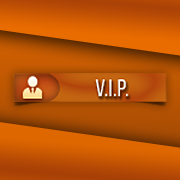








.thumb.jpeg.9d37113eca0305cf4b53d6eede8f852d.jpeg)
