How To Use Widgets
Using the DreamBot's Game Explorer
It is not recommended to use the "Widget Tool" found in the miscellaneous tab as finding parent and child IDs can be confusing, DreamBot has something called a Game Explorer which offers a much better experience when trying to find parent and child IDs for widgets on screen.
Getting the required parent and child ID's
- Make sure the Widget you want to interact with is on screen
- Open the Game Explorer go to Tools -> Game Explorer or alternatively you can press
CTRL+G -
Open the Widgets tab on the far right the windows will look something like this.
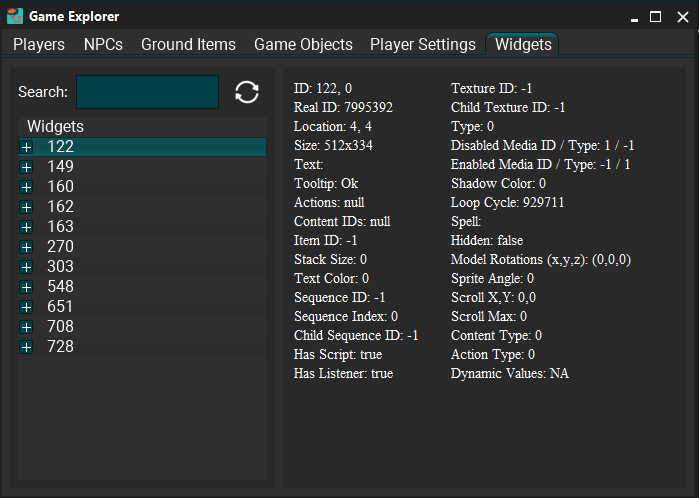
-
You can search the Action for making leather boots the Action is called 'Make' so search that into the search bar top left.
Information
If the widget you want to get information from has text you can search that too, for example, Wintertodt widget searching your current points will do the same thing
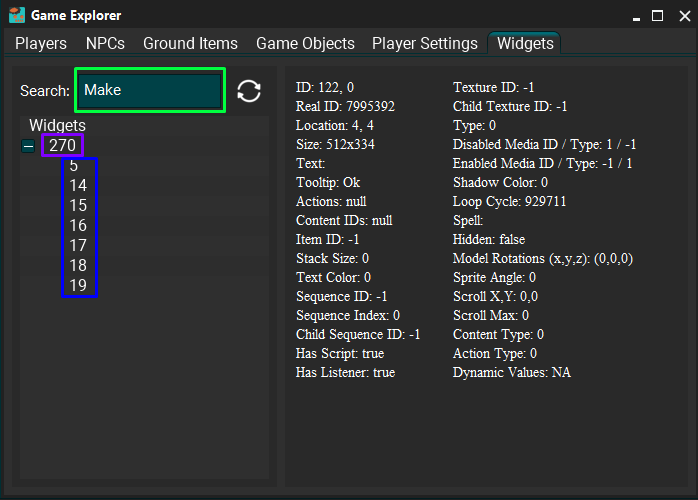
Purple Out Line: Is the parent ID
Blue Out Line: Is all the children
If I click one of these IDs the panel on the right will give us various information for that widget, however we're only interested in its ID and its Parent ID;
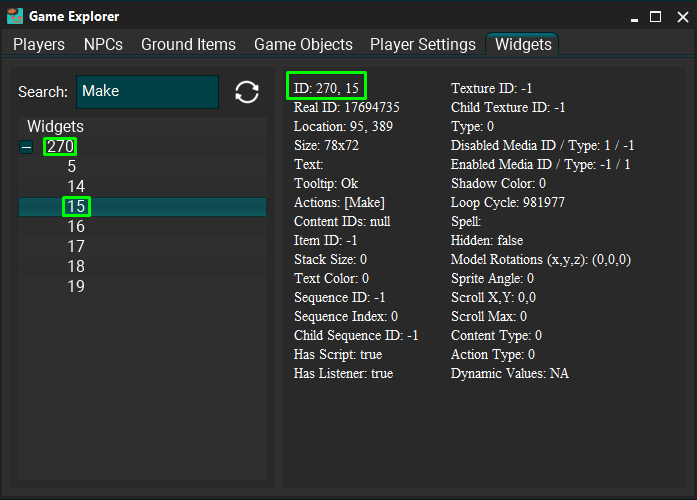
Interacting with a widget
When doing certain skills, a lot of the time you are required to interact with widgets, for example when you're crafting and you want to make leather gloves you'll need to interact with a widget to make them after using the needle on the leather, That can be done with the following code;
WidgetChild leatherWidget = Widgets.getWidgetChild(270, 15); // ParentID, Child ID
if (leatherWidget != null && leatherWidget.interact()) { // check to make sure leatherWidget isn't null and click it
Sleep.sleepUntil(() -> !Inventory.contains("Leather") || !Inventory.contains("Thread"), 30000);
}