This is outdated and was made for DreamBot 2, for an updated guide please visit here:
https://dreambot.org/guides/user-guide/quickstart/
*this is a guide for windows, if anyone cares to write one for linux/mac it'd be really helpful. *
In the latest release of the Dreambot Client(as of now 2.0.8) we have added CMD arguments to our client.
What this means is that you can autostart scripts via command line.
The current args available are:
-proxy "Proxy nickname"
-script "The Script Name Here"
-world 318 (or any other world number)
-username "Dreambot Forum Username"
-password "Dreambot Forum Password"
-account "Account nickname"
-version 1.0 (version of the script)
-fps 30 (set the FPS here)
-params "Any param" can go "in this area" (these will probably be generally script specific, and must be supported by the script)
-proxyHostArg 12.124.124.124 (host of a proxy)
-proxyPortArg 12345 (port of a proxy)
-proxyUserArg nezzisgr8 (username for proxy authentication)
-proxyPassArg password1234 (password for proxy authentication)
-accountUsernames
[email protected] [email protected] [email protected] (any number of account usernames instead of nicknames)
-accountPasswords password1234 password1234 password1234 (any number of account passwords instead of nicknames)
-slim (this shrinks the client's UI a bit, VIP feature)
-single (this removes the tab bar, you will be unable to open or close tabs, this is a VIP feature)
There's also a -portable arg that @Notorious added a while ago, which makes the client use the current running location as the home directory.
An example of usage for this is:
java -jar -Xbootclasspath/p:C:\Users\Nezz\Dreambot\BotData\client.jar C:\Users\Nezz\Dreambot\BotData\client.jar -proxy goldfarm1 -script "Pandemic's Fighter" -world 359 -username Nezz -password password1234 -account wc1 -params Cow
Replace "C:\Users\Nezz\Dreambot\BotData\client.jar" with the path to your client.jar
"But what about limiting RAM!"
You can add a RAM argument as well, -Xmx255M will limit the client to 255MB, or the equivalent of putting 255 in the field in our loader. You can change it to whatever number you want, as long as it's within your PC's capabilities.
So the full cmd would look like:
java -Xmx255M -jar -Xbootclasspath/p:C:\Users\Nezz\Dreambot\BotData\client.jar C:\Users\Nezz\Dreambot\BotData\client.jar -proxy goldfarm1 -script "Pandemic's Fighter" -world 359 -username Nezz -password password1234 -account wc1 -params Cow
If you want to start multiple tabs, you just need to expand a little on a few parameters.
-account acc1 acc2 acc3
Just separate the account nicknames with a space, if your account nickname has a space in it it would look like
-account "acc 1" "acc 2" "acc 3"
-world 383 376 384
List the worlds you want each tab to start with.
-script script1 script2 script3
List each script you want each tab to start with.
As with the account nicknames, if the script has a space in its name just put quotes around it.
-version 1.0 1.1 1.2
List each version of each script you want (not necessary, if no version is listed it will just find the first instance of that script name)
-params (these "are the" params) (for multiple scripts)
List each set of params surrounded by ()'s, for a param that needs to use a space, surround that in quotes.
If you're running a single script you do not need the ()'s
The proxyhost/port/user/pass args are for if you don't want to add the proxy to your launcher and use a proxy nickname.
The accountUser/Pass is for when you don't want to add the account to your client before running quickstart. This will automatically add the accounts to your account manager, using the username as the nickname. The number of usernames and passwords given must be the same!
The DreamBot's QuickStart is a VIP and up feature.
 Jak reacted to Hashtag in Visual Scripting for DreamBot
Jak reacted to Hashtag in Visual Scripting for DreamBot Jak reacted to Nuclear Nezz in DreamBot's QuickStart
Jak reacted to Nuclear Nezz in DreamBot's QuickStart