-
Posts
147 -
Joined
-
Last visited
-
Days Won
1
Reputation Activity
-
 depwession reacted to
depwession reacted toDefiledin how to not get caught/banned using scripts
No one knows what flags Jagex's systems and you never will unless a whistleblower comes out.
But what you should know is that Jagex doesn't just ban you straight away if you're doing something suspicious.. The suspicious actions pile up to a point where it either reaches the team and they vet you or you get insta-permed if its through the roof.
Datacenter Proxies are known to be one of the flags because normal players tend not to use them. also most botters that use proxies often go with Datacenter proxies, therefore when Jagex detects that you're using one... you'll be raising one of the flags. also when 1 bot is caught with a Datacenter IP, wave your arm to the other proxies that are in the same subnet of the first ip. so like consider the subnet like this:
1.0.0.1
1.0.0.2
...
if the first one gets banned, the second one is likely to be banned as well (if it's Datacenter of course, which is easy to know (through the ISP details)).
A lot of things matter in Botting.. and one of the biggest things is of course the quality of the script. A lot of scripters wave the "Anti-ban" feature which is just a marketing play. Good scripts would incorporate real-player actions like "Far-clicking bank or moving the mouse outside the screen every now and then (to simulate click something outside the screen) or 5 minute idle break) into the script's actions code instead of a "anti-ban system".
Another big thing is the Garbage Collector... since Dreambot scripts are run on the same JVM as the Client, changes in the Garbage Collector frequency will prompt flags. So a scripter must keep that in mind and try to make his or her's script lighter and try to not throw objects everywhere and to not take the "nullifying an object" lightly.
Honourable mentions: Mouse Pattern, Mouse Injection, Repetitive Readable-Pattern Movements, Robot-like movements (Camera, Mouse, etc...), Keyboard Events Execution.
There are tons of ways to make Botting more viable which I discussed in a thread I made a year back I think but I will make an updated one for sure.
-
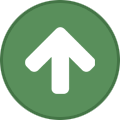 depwession reacted to TheCloakdOne in how to not get caught/banned using scripts
depwession reacted to TheCloakdOne in how to not get caught/banned using scripts
How often do you yourself click for 6 hours straight with max efficiency and no breaks?
With a good script 6+ hours is easily achievable if they implement some good variation etc
-
 depwession got a reaction from Miami 369 in [FREE] depwessed Bone Burier
depwession got a reaction from Miami 369 in [FREE] depwessed Bone Burier
depwessed Bone Burier
Current Status: LIVE!
Will walk to bank and bury all bones inside!
Fast
Efficient
Great Anti-ban
And Best of All FREE!
Current Bones Supported:
Big bones
Bones
(more bones will be added as requested!)
Open to suggestions for any additional features and happy to see how everyone likes it!
Known Bugs:
'Escape to Close Menu' setting being enabled causes script to break (temp fix is to disable the 'Escape to Close Menu' setting)
-
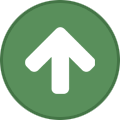 depwession reacted to lily in Gone for quite awhile to forever
depwession reacted to lily in Gone for quite awhile to forever
Just reviewed the CCTV footage of Dreambot HQ during the banning and its weird like really out of focus and there's a glare on the lens
-
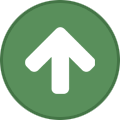 depwession reacted to yeeter in Gone for quite awhile to forever
depwession reacted to yeeter in Gone for quite awhile to forever
Thought I would make this post encase people question what happened to me.
TLDR: Helping people for free takes a lot of spare time that I should be spending making money to fund my company or working on my product. I am no longer growing knowledge wise, community wise, or business wise. I have stagnated and need to move on.
So yeah I asked @Hashtag to ban my account, I DID NOT break any forum rules or scam anyone.
I am currently working on starting another company. After scaling my last one down due to lack of growth this new one has seen a lot of interest so far and I now am paying people to help me work on it.
I have offered help, and written many guides on Dreambot and other bot forums over the last couple of years because it was something I enjoyed to do! When random skids would enter my DMs asking questions I enjoyed teaching them even tho 98.5% of them never got past a simple tree cutter script. The few that did make it further into scripting / botting it was amazing to watch them grow and the succeed. Overall being part of this forum has been a blast. During this time I justified all of the free help and time I invested as giving back to the community in a since funded by my private scripting. That source of income has dried up considerably for me recently, and my recent failure at S+ (again) meant it wasn't going to get any better anytime soon. This quickly broke down from being some side income I could invest back into my company into, "fuck I wasted 4 hours debugging some dudes code instead of working on my own shit". 110% my fault for the trash time management skills. I figure the best way to prevent this is to focus on my new contracting job and growing my company. In order to do this I decided to request my account be banned to avoid further procrastination (big brained as fuck fuck right?).
Who knows this might be the drug I can't stop being addicted to or hell DB3 might drop and I come crawling back. Overall Dreambot has some of the best staff members in the scene even tho DB2 sometimes needs a good beating with a baseball bat. Big thanks to @Nuclear Nezz, @Xephy, and @Hashtag for being some great staff (The rest of you I barely talked to nothing personal).
My Discord information will still be the same as whatever is in my profile if you need me. You can also contact @depwession (the worst chat mod in existence (and my excellent business partner over the last year)) to get in touch with me. Chances are I will still be in the Dreambot EDU discord unless that also becomes to much of a distraction for me.
:dabs:
* Someone hmu once db3 drops tho so I can check that shit out.
-
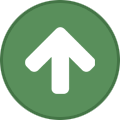 depwession reacted to yeeter in How to upload to the SDN with command line Git
depwession reacted to yeeter in How to upload to the SDN with command line Git
What is git?
Git is a version control system for files. It can be used for an array of things but is most commonly used with programming. Some media companies use git as a way to revise, edit, and archive written articles before publishing them. Git allows for easy version control, feature management, and collaboration with other developers.
Where to get git?
You can download git from here -> https://git-scm.com/ download and install it for your desired operating system. If you are running linux sometimes it is preinstalled so I would check that.
Getting Started
Once installed open up a command line (I am using Git Bash) and type the command below to check that git was installed correclty.
git --version Requesting an SDN Git Repo
This part only applies if you are looking to publish scripts on the SDN. All of these commands will work with other services such as Github and GitLab. I personally use Github for personal projects and my private scripts.
So now that we have git up and running in our development environment we need a way to store our SDN scripts so that they can be published. Head over to the Dreambot’s SDN page and you can find the request form under Scripter Panel -> Git Repo Request (or click this link) .https://sdn.dreambot.org/scripters/repo
This page is where you request your git repository for the SDN. This process can take a couple of days so request it sooner rather than later. You can check the status of this by looking at Scripter Panel -> Requests and it should list the status of your repo there. Once it is created you will be sent a URL, and a password for the repository. Don’t lose them.
Setting up the repository
Navigate to where you want to place the repository Dreambot has provided you. In my case I have a folder on my desktop called mySDNScripts. Since this is an existing repository we will want to do what is called a “clone”. Which simply copies an existing git repository to another location. We will need that URL and password provided to us in the SDN request. The command will look like this.
git clone [email protected]:yourOwnUsername.git Smash that enter key and it may ask a question about authenticity just type “yes”. You will then be prompted for the password you were assigned. Copy paste that into the password field.
*Side note - Iif you don’t have a ton of linux experience password fields in linux will not show an * or dot while filling them out. It will be invisible. Just hit enter after you type/copy it.*
And BOOM! We have cloned our repository from the Dreambot git server to our computer!
Adding a script to your repository.
Opening the repository (in my case Yeeter01) this is where you will create your scripts. Each script will be its own subfolder in Yeeter01. So in my case the only two scripts I have actively publish on the SDN at the moment are my AccountYEETER and YEETPicker AIO. These subfolders are referred to as “Modules”.
*Side note - These modules do not have to match the name of the published script ex.) aiopicker is YEETPicker AIO. It is probably best practice to make those match tho.*
*Second side note - Make sure your module names have no spaces or special characters.*
So I wrote an example script called “YEETGitTut” that I would like published to the SDN. I create a folder (module) in my repository Yeeter01 called YEETGitTut. Inside this folder is my src folder. This is where my code will be stored.
This script is a simple script consisting of one file in YEETGitTut/src called MyLeetScript.java. For larger scripts all your packages, resources would also be listed under your src/ folder.
These changes however are not yet saved. Going back up to the root of your git directory (Yeeter01) and checking the status will return a list of created, deleted, and modified files or folders.
git status So you can see everything under YEETGitTut/ needs “staged” or in other words selected to be added to the next commit. This is done in order to allow users to select the files they want to commit. If you are working on multiple scripts at once this prevents you from tying multiple scripts to a single commit. Super handy incase one of them breaks in the future and you need to rollback the changes.
git add --all
We have added the files to the staging area for our next commit so we must now commit these files. To our local git repository with a message we can refer to in the future using the -m param.
git commit -m "Inital commit for YEETGitTut" After committing you can recheck the status of the repository and you will notice that we are 1 commit ahead of the git repository Dreambot host on their servers also referred to as the “Origin”. This means we need to provide them with the changes we made on our “master” by pushing the code back to them.
git push origin master Checking git status afterwards we can see that both copies of our git repository are up to date! The hard part is now over!
Publishing your script!
So we wrote the script, committed and pushed the script the Dreambot’s git repository what's left?!?!?!
Well now you need to make a forum post for the script you are wanting to publish. This is the place you should go into detail about what your script does, any features it has etc etc. Publish this forum thread under the sub section of the forum called “SDN Scripts” and find the section that your script falls under. Once completed hit publish. It will be hidden until approved.
Now go to Dreambot’s SDN page -> Scripter Panel -> New Script (or click the link) https://sdn.dreambot.org/scripters/scripts/new This is the form for publishing your script.
Script Form
Name and Category - This should just match what you put in your ScriptManifest.
Gallery - Lets users see a preview of your script. I just reuse the images I put in my forum thread for this.
ThreadUrl - Copy paste the URL of the forum thread you just made and pate it here. This allows users to view the additional information and features of your script you wrote in the thread.
Type - Unless you are ranked Scripter+ or above you can ONLY PUBLISH FREE SCRIPTS. Read more about the ranks and how to obtain them here -> https://dreambot.org/forums/index.php?/topic/4892-list-of-forum-ranks/
Repository Name - This is the name you requested it to be called. When you clone your repository it is that root folder we worked in. In my case Yeeter01.
Module Name - This is the script you want to publish. In my examples case we created a script called “YEETGitTut” put that name exactly in that folder.
Just like that we are DONE! SMASH that submit button!
At this point you can check the progress of your script being published in the Scripter Panel -> Request area. This process can take a couple of days due to code review.
While this might sound complicated once its set up the work flow is basically boiled down to -> Edit Script -> "git add" all the files you want to commit -> "git commit -m" all the files you added -> "git push origin master" to send your code to the Dreambot git server(origin). The biggest pro of git in my personal book is it allows me to transfer code from computer to computer with ease. Traveling for work and using multiple computers this can be a pain but with git and services such as Github/GitLab as well as Dreambot's SDN I can work on projects/code form anywhere on any machine I can install git on.
More resources~
This was long winded and I really glanced over a lot of the capabilities of git. If you would like more in depth knowledge I HIGHLY suggest watching this crash course. It covers the fundamentals and breaks down things really well and gets into some cool git usages.
Git Crash Course - YouTube video (30ish mins reallllllly good)
https://www.youtube.com/watch?v=SWYqp7iY_Tc
SDN Upload Guidelines
Guide by apec using SmartGit GUI
Git is a highly used tool if you need assistance or have any errors be sure to just google it first. Chances are 1000000000 other people have ran into the same error you are having. If you need any direct assistance feel free to hit me up on Discord (username can be found on my profile) or on the forum.
* I wrote this in one go if I screwed anything up lmk will edit to correct it. *
-
 depwession got a reaction from Nex in [Nex] Agility Arena [Advanced Anti-Ban] [Only 14.99] [Smart & Custom Pathing] [Restocking]
depwession got a reaction from Nex in [Nex] Agility Arena [Advanced Anti-Ban] [Only 14.99] [Smart & Custom Pathing] [Restocking]
@Nex If run this 1-60 nonstop n get ban i file dispute
Besides that, looks good qt
-
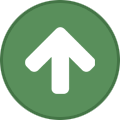 depwession reacted to
depwession reacted toDefiledin [Grand Exchange] Buying & Selling Tutorial
Hello Everyone!
This is a simple but yet useful guide to Buying & Selling on the Grand Exchange!
Why would you want to Buy & Sell on the Grand Exchange?
You could add this functionality to your scripts allowing them to buy resources & sell end-products. More Automation = More Laziness on your end!
__________
Let's start with the methods that are of use to us.
getGrandExchange() - Gets the GrandExchange File to allow you to use its methods in your script. getArea(BankLocation.GRANDEXCHANGE).contains(getLocalPlayer()) - Detects if the bot/player is in a certain radius of the GrandExchange. getGrandExchange().open() - Opens the GrandExchange interface getGrandExchange().openBuyScreen(int slot) - Opens Buy slot (Slot has to return slotContainsItem(int slot) == false ) getGrandExchange().getFirstOpenSlot() - Checks for an open slot, and returns the first one it sees (Integer) getGrandExchange().getFirstOpenSlot() == -1 - Can be used in an if statement/switch to detect if there are no open slots getGrandExchange().isBuyOpen() - A simple boolean that detects if the buy screen is open. getGrandExchange().isSellOpen() - A simple boolean that detects if the sell screen is open. getGrandExchange().buy(String itemName, int Quantity, int Price) - Does the whole buying process when getGrandExchange().isBuyOpen() == true getGrandExchange().sell(String itemName, int Quantity, int Price) - Does the whole selling process when getGrandExchange().isSellOpen() == true getGrandExchange().cancelOffer(int slot) - If slot contains item, then cancel the offer. getGrandExchange().cancelAll() - Newly added method by @Nuclear Nezz's DB Update which allows for cancellation of all offers.
Example Case: If your bot is currently doing a task, and you want it to go sell the end products of the task after reaching a certain threshold.
- Add this when the task script is checking the inventory and/or bank: (explanation in code)
Inventory: if(getInventory().count(String itemName or int itemNumber) == int itemQuantityWanted) { //Check if the task item has reached its threshold, if true it executes the startGE(); method startGE(); //Don't worry, we're going to be creating this method below! - Starts the GE Buying/Selling process } Bank: if(getBank().contains(String itemName or int itemNumber, int Quantity)) { //Check if the task item has reached its threshold, if true it executes the startGE(); method startGE(); //Don't worry, we're going to be creating this method below! - Starts the GE Buying/Selling process }
Making the startGE() method requires us to make a couple of methods to accomplish what we need (You can stuff it all in one method or you can do it in Nodes):
We need these variables & methods:
Variables: BankLocation GEBank = BankLocation.GRAND_EXCHANGE; //Assigns our GEBank variable the GE Location private static final itemToSell = 0000; //Item ID //OR private static final itemToBuy = 0000; //Item ID private static final COINS = 995; //gets COINS Item ID int state; //We're going to be using this to set the state to Buying or Selling. int currentOpenBuySlot; //This variable will contain the slot that will be opened int currentOpenSellSlot; //This variable will contain the slot that will be opened Now some methods:
Methods: private void walkToGE() { //Check if the player is at the GE (if false - walks there) if(!GEBank.getArea(5).contains(getLocalPlayer()) { // Checks if the player is in GE spreading 5 tiles getWalking().walk(GEBank.getCenter()); //walks to the center point of the GEBank //OR getWalking().walk(GEBank.getRandomTile()); //Randomizes point of arrival at the GEBank } private void fetchFunds() { //Only regarding the Buying state if(!getInventory().contains(COINS)) { //checks if the inventory contains COINS getBank().openClosest(); //Opens closest bank, you can set it to open(GEBank) if you want. getBank().withdrawAll(COINS); // withdraws all coins, you can set it to withdraw(COINS, int quantity) if you want. getBank().close(); //closes bank interface } } private void fetchItemsToSell() { if(!getInventory().count(itemToSell) == int itemQuantity) { getBank().openClosest(); //Opens closest bank, you can set it to open(GEBank) if you want. getBank().withdraw(itemToSell, itemQuantity); getBank().close(); //closes bank interface } } private void openBuyScreen() { if(!getGrandExchange().isBuyOpen()) { //check if buy isn't open currentOpenSlot = getGrandExchange().getFirstOpenSlot(); //set currentOpenSlot to a random non-occupied slot getGrandExchange().openBuyScreen(currentOpenBuySlot); //opens the slot sleep(1000); //sleeps for a sec } } private void openSellScreen() { if(!getGrandExchange().isSellOpen()) { //check if sell isn't open currentOpenSlot = getGrandExchange().getFirstOpenSlot(); //set currentOpenSlot to a random non-occupied slot getGrandExchange().openSellScreen(currentOpenSellSlot); //opens the slot sleep(1000); //sleeps for a sec } } private void collectAll() { if(getGrandExchange().isReadyToCollect()) { //check if there are bought/sold items getGrandExchange().collect(); //clicks the collect button on the ge interface sleep(2000); //sleeps 2 secs - calculated } }
Now lets start with identifying what state of GE Trade you want:
We'll set it to : If state = 1 then Buying is the state, if state = 2 then Selling is the state
You can implement the states in your script GUI OR edit it manually!
startGE() method will do the detection then execute the suitable method that we'll create after it!
private void startGE() { switch(state) { // read what value state is set to case 1: //Buying state executeBuyer(): //method to start the buying process break; case 2: //Selling state executeSeller(); //method to start the selling process break; } } You can set the state using a setter:
public void setState(String state) { this.state= state; }
Let's start with the execution methods:
ExecuteBuyer:
private void executeBuyer() { walkToGE(); //if you're already at the GE, the script will ignore this line fetchFunds(); //if you already have coins in your inventory, the script will ignore this line collectAll(); //if there are successfully bought items, this will collect the items openBuyScreen(); //Detects if a buy screen isnt open and opens it getGrandExchange().buy(itemToBuy, int quantity, int price); //Buys the item /** This part is for canceling the order if the item isn't bought **/ sleep(2000); //sleeps for 2 secs because, it takes around 1.5 seconds for the item to return (Bought successfully or Still in the process) if(getGrandExchange().slotContainsItem(currentOpenSlot)) { //checks if the slot that we currently occupied contains an item/didn't sell getGrandExchange().cancelOffer(currentOpenSlot); //cancel the offer sleep(1000); //sleeps for 1 sec getGrandExchange().goBack(); } /** This part is stop the script from looping the buying process during the buying process. **/ if(getGrandExchange().isBuyOpen()) { // checks if buy screen is open sleepUntil(()-> getGrandExchange().isBuyOpen() == false, 2000); //sleeps/doesn't loop till the item is successfully bought and we're back to the main GE interface } }
ExecuteSeller:
private void executeSeller() { walkToGE(); //if you're already at the GE, the script will ignore this line fetchItemsToSell(); //if you already have the item(s) in your inventory, the script will ignore this line collectAll(); //if there are successfully sold items, this will collect the items openSellScreen(); //Detects if a sell screen isnt open and opens it getGrandExchange().sell(itemToSell, int quantity, int price); //sells the item /** This part is for canceling the order if the item isn't sold **/ sleep(2000); //sleeps for 2 secs because, it takes around 1.5 seconds for the item to return (Bought successfully or Still in the process) if(getGrandExchange().slotContainsItem(currentOpenSellSlot)) { //checks if the slot that we currently occupied contains an item/didn't sell getGrandExchange().cancelOffer(currentOpenSellSlot); //cancel the offer sleep(1000); //sleeps for 1 sec getGrandExchange().goBack(); } /** This part is stop the script from looping the selling process during the selling process. **/ if(getGrandExchange().isSellOpen()) { // checks if sell screen is open sleepUntil(()-> getGrandExchange().isSellOpen() == false, 2000); //sleeps/doesn't loop till the item is successfully sold and we're back to the main GE interface } }
and There you go!
The script will detect if the state is "Selling" or "Buying" then walks there, gets the coins/items, sells/buys, collects/cancels!
Note: this guide is for single item buy/sell handling, although it does work for mass items, you just have to make a reader class, then read the items from a txt file.. then make a foreach loop/iterator to get the items then replace itemToSell/itemToBuy with the looped string ..
EXTRA!!
Example:
ReadFile Methods:
List<String> allItems = new ArrayList<String>(); List<String> item = new ArrayList<String>(); List<String> price = new ArrayList<String>(); List<String> quantity = new ArrayList<String>(); public BuyerReader(String path) { readFile(path); } public void readFile(String path) { File file = new File(path); if(file.exists()){ try { allItems = Files.readAllLines(file.toPath(),Charset.defaultCharset()); } catch (IOException ex) { ex.printStackTrace(); } if(allItems.isEmpty()) return; } for(String line : allItems){ String [] res = line.split(";"); item.add(res[0]); price.add(res[1]); quantity.add(res[2]); } } public List<String> getAllItems() { return allItems; } public List<String> getItem() { return item; } public List<String> getPrice() { return price; } public List<String> getQuantity() { return quantity; } GetValues Iterator Variable:
itemNames = Reader.getItem().iterator(); ReadReader Method:
private String getItemName() { //This is for the itemname, you can do the same for quantity/price just parse it to int. String itemn = null; if(itemNames.hasNext()) { String in = itemNames.next(); itemn = in; } else { stop(); log("No more items to read!"); } return itemn; }
If I have written something wrong, please tell me! I'm a human, and humans make mistakes That's what we do best! 🖖
Peace!
-

-
 depwession got a reaction from LostVirt in WINDOWS | DreamBot Automated Install/Setup
depwession got a reaction from LostVirt in WINDOWS | DreamBot Automated Install/Setup
berry big bwain
-
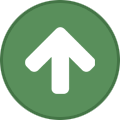 depwession reacted to yeeter in WINDOWS | DreamBot Automated Install/Setup
depwession reacted to yeeter in WINDOWS | DreamBot Automated Install/Setup
Automating the Install and Setup Process of DreamBot
Thought I would throw a quick tutorial together about the approach I am taking to automatically install/setup/start the initial instance(s) of DreamBot for my newest farm. One major concern with my newest farm was time spent actually setting up VMs and bots. My previous farms all closed up shop eventually due to horrible time management on my part. So I am a major proponent for automation of repetitive task. I personally am using Docker instances and have scripts similar to the ones I have posted below run on creation of the docker instance so the farm is ready to go the moment I sign into the docker instance.
*** Disclaimer *** Not saying this is the best way to do it, this is just what I ended up botching together to save me 10 minutes each time I spool a new instance up.
What's it do tho?
This will vary depending on your setup but the base command I will be showing will download the DreamBot launcher (DBLauncher.jar), run the first time setup/update, kill this launcher instance, then startup your bot instance(s). This script is using the built in windows commands this could also be done in PowerShell, and for other operating systems that I might make guides for in the future but my primary botting environment uses Windows so Windows it is.
Going to breakdown the script section by section then show an example put together.
Creating a place to store my DreamBot things
For consistency sake I store any data output such as screenshots, accounts, reports, heatmaps, spreadsheets etc in a folder on my desktop called "DreamBot" across all my VMs. This is where I also store bot client launchers because I currently use multiple clients. Just keeps everything contained and clean.
mkdir %HOMEPATH%\Desktop\DreamBot && cd %HOMEPATH%\Desktop\DreamBot I create the DreamBot folder to store my shit in using the mkdir %HOMEPATH%\Desktop\DreamBot this command creates the folder on the VMs desktop. Using && to execute the following cd command to change directories to the directory I just created. Ez Pz.
Downloading the DreamBot Launcher
The DreamBot launcher can be downloaded from this link -> https://dreambot.org/DBLauncher.jar (This can be checked by clicking the download link in the forum header). We will be using cURL a tool built into Windows to allowing us to grab the DBLauncher.jar from DreamBots website.
curl -O https://dreambot.org/DBLauncher.jar Please note that -O is an UPPERCASE O. Using the uppercase -O will automatically name the downloaded file its original name. While using a lowercase -o you will need to provide your own output name. I wasted a lot of time not noticing that while debugging my initial test runs of this.
This will download DBLauncher.jar to whatever the current directory is pointed at (ideally the DreamBot folder on the desktop I just made).
First Time Launch/Update and kill
So now that we have DBLauncher.jar on our system we need to execute it so we can pull the latest client.jar and other DreamBot resources. Once this is done we can use QuickStart functionality to launch bot instances via CLI or a bot manager. We need to use the "start" command so that the launching of the DBLauncher.jar does not suspend our script. Without the start command the remaining commands will not be executed until DBLauncher.jar is manually closed. Using start will allow execution of the script to continue while DBLauncher.jar does its thing.
start java -jar DBLauncher.jar We want to assure we give the DreamBot launcher enough time to complete its setup/updates so we will call the timeout command to wait a few seconds before we kill the launcher instance. The length of the timeout will vary depending on your setup so adjust it how you see fit.
timeout 5 && taskkill /f /im java.exe Using the timeout command we can wait X amount of seconds I generally just do 5. Hopefully within those 5 seconds the DreamBot launcher did whatever it needs to do because we then kill java.exe shutting anything Java related down. (again with probably not the best way to do this but nothing should be running on my VMs at this point so just killing Java isn't going to hurt anything else).
Initial setup is complete!
At this point DreamBot is ready for botting! Anything after this point is just using DreamBots QuickStart feature to create bot instances. Not going to rewrite Nezz's entire QuickStart tutorial so just take a glance at his original thread its a great tool.
Signing into the client with QuickStart
Like I said not going to redo Nezz's entire QuickStart tutorial but thought I would throw in a simple example of signing into the client once the setup is complete so you can run the command and come back to a ready to go botting environment.
java -jar %homepath%\DreamBot/BotData/client.jar -username yourOwnUsername -password yourOwnPassword If you look into QuickStart you can do a LOOOOOT of cool things with it. Super useful tool to abuse when you are trying to save as much time as you can running a farm.
Full command!
You can add a lot of extra functionality to a command or script like this such as pulling resources your farm might need if you throw them on a local web server and use cURL to transfer them to the VMs during the execution of the script. Again with there are probably sections of this that are sub-optimal or botched to all hell but it was simple and quick for me to throw together and will save me time in the future.
mkdir %HOMEPATH%\Desktop\DreamBot && cd %HOMEPATH%\Desktop\DreamBot && curl -O https://dreambot.org/DBLauncher.jar && start java -jar DBLauncher.jar && timeout 5 && taskkill /f /im java.exe && java -jar %homepath%\DreamBot/BotData/client.jar -username yourOwnUsername -password yourOwnPassword
Any questions/issues/suggestions just shoot me a message. I do plan on making a version of this for Linux as well because at some point I would like to go back to using Linux OS's for botting. I just had Windows server keys so I have been using them.
If anyone does this differently I would love to hear how you guys do this. I start and kill docker instances a lot due to my servers being used for more than just botting so depending on resource consumption I might have to nuke some docker instances for a bit then spin them back up later or spin up new ones.
-

-

-

-

-

-

-

-

-

-

-

-

-

-
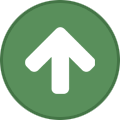 depwession reacted to Nex in [Nex] Cooker [Advanced Anti-Ban] [Only 7.99$] [Fast Exp] [Up to Date!] [Supports most Fish!]
depwession reacted to Nex in [Nex] Cooker [Advanced Anti-Ban] [Only 7.99$] [Fast Exp] [Up to Date!] [Supports most Fish!]
Why Choose this script: Low bans. Quick Exp. Variety in locations. Supports most food. What does this script do: Gets you 1-99 Cooking Requirements: 1 Cooking How to start: Start the script near your selected location. Have raw food in you're inventory and/or bank. Currently Supports: Wine Making (Any Bank!) Potato, Shrimps, Sardine, Herring, Trout,
Salmon, Tuna, Lobster, Swordfish, Monkfish, Shark (Can add more upon request!) Proggy:
Signature:
Get your own by adding: http://nexscripting.com/users/YOURNAME&script=cooker.png to you're signature. Up-vote this thread & join the discord to request your trial: https://discord.gg/XS2JQYF





